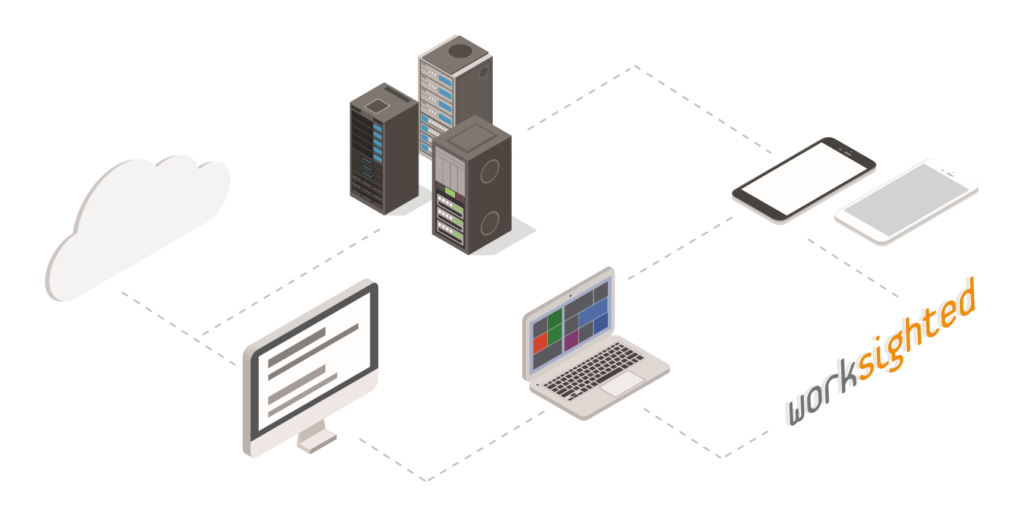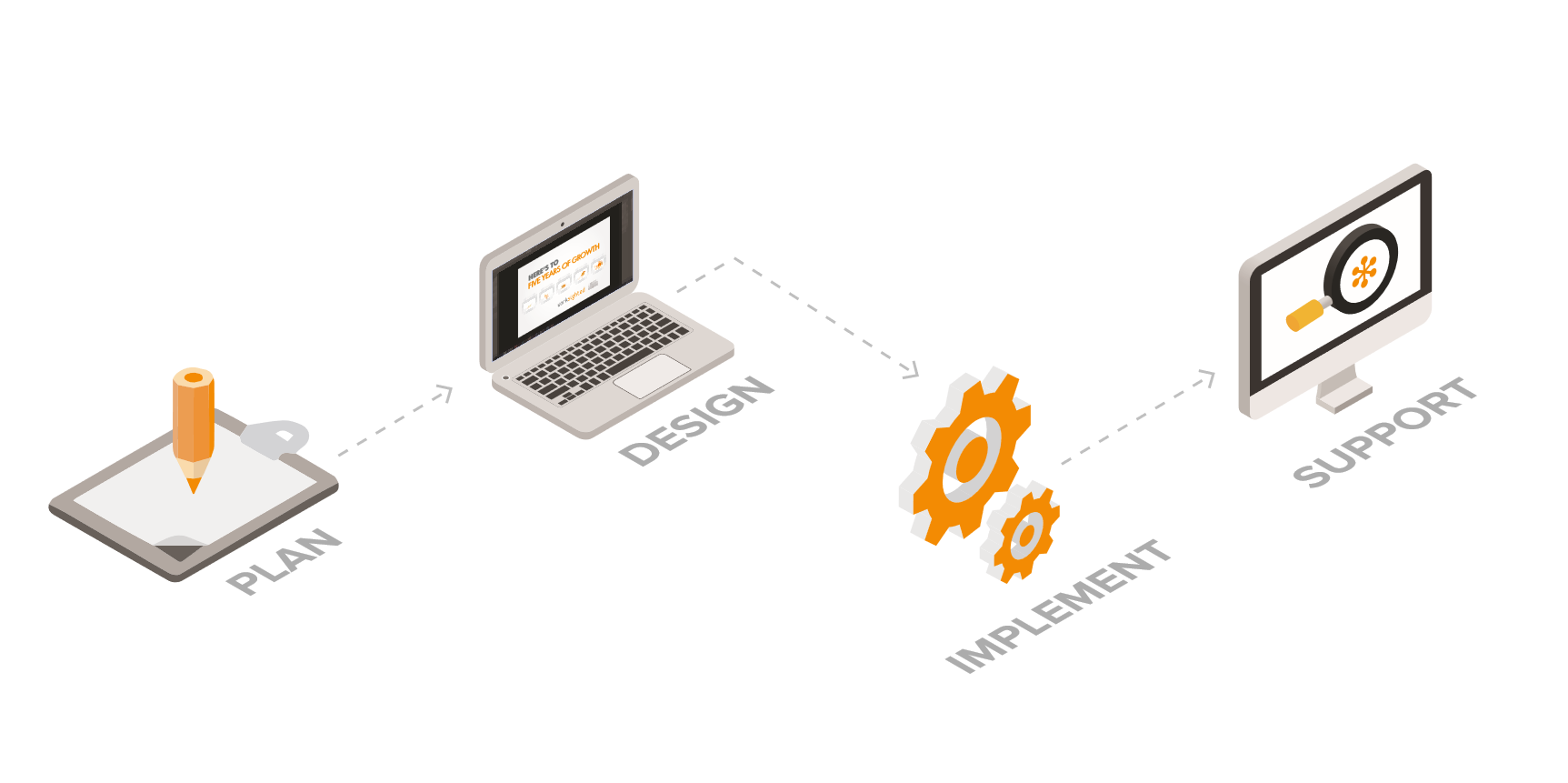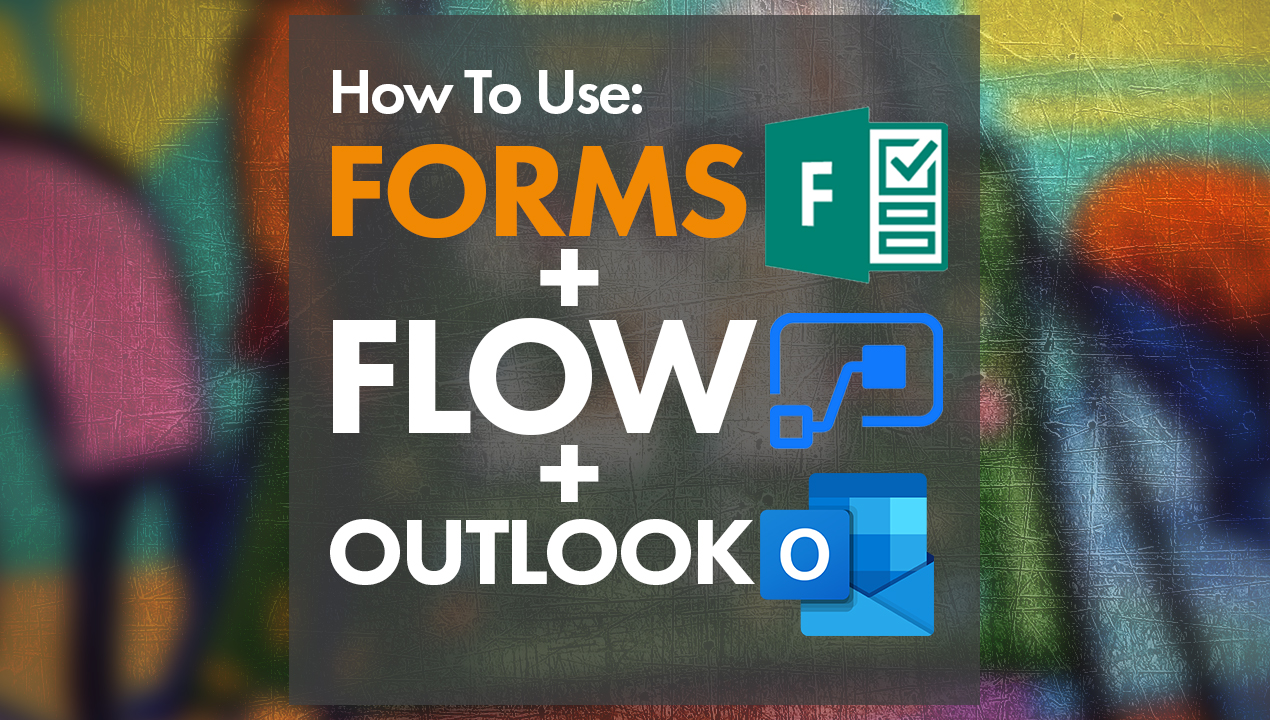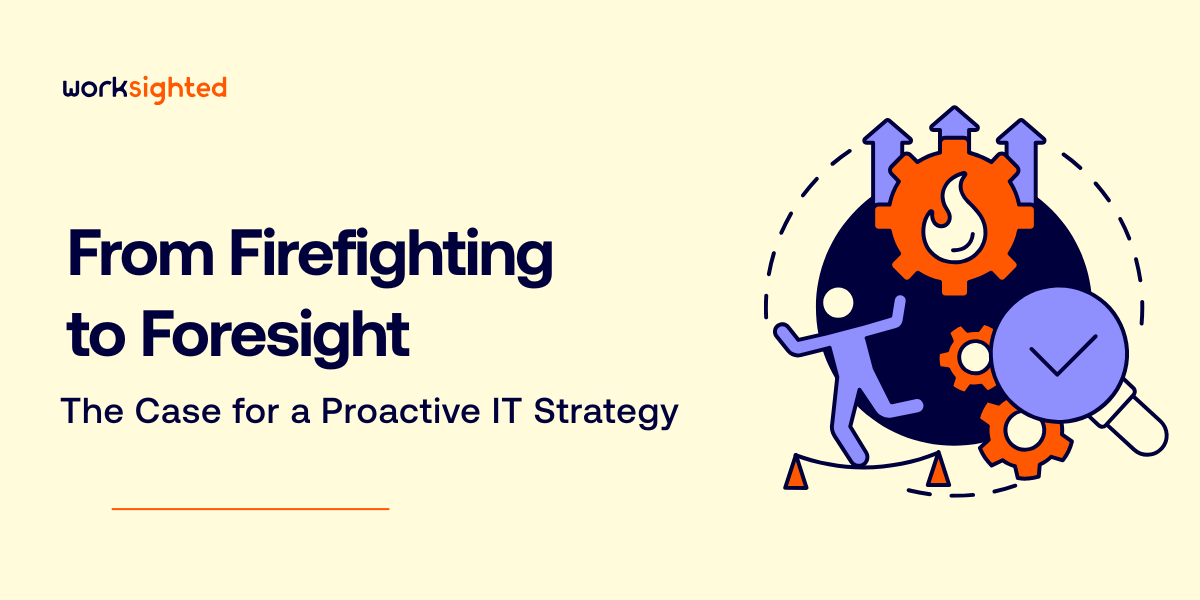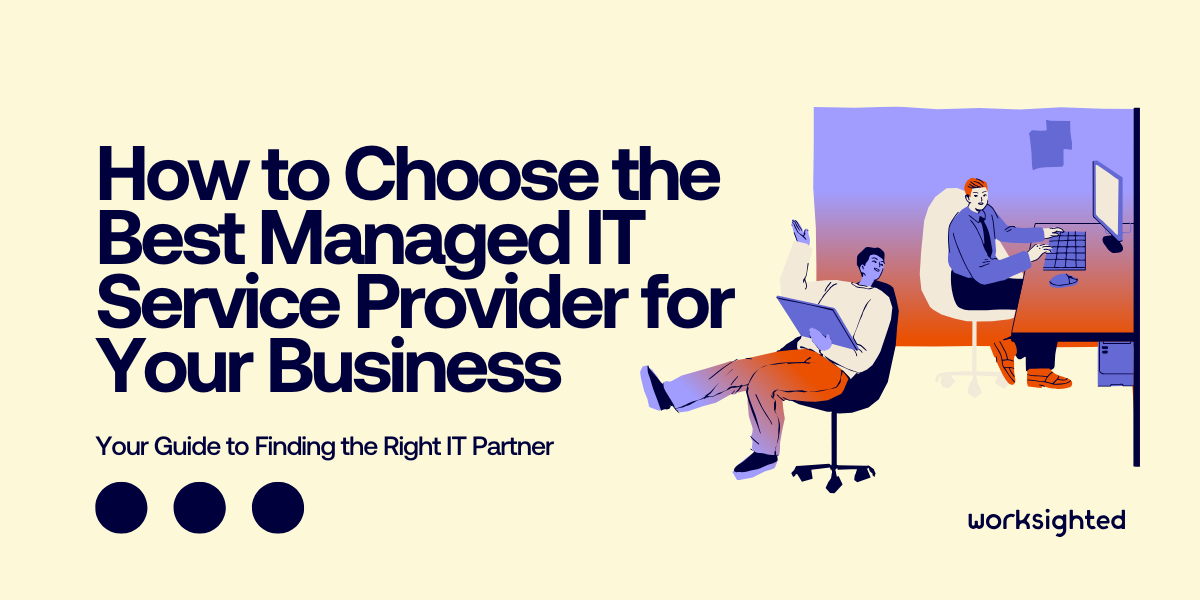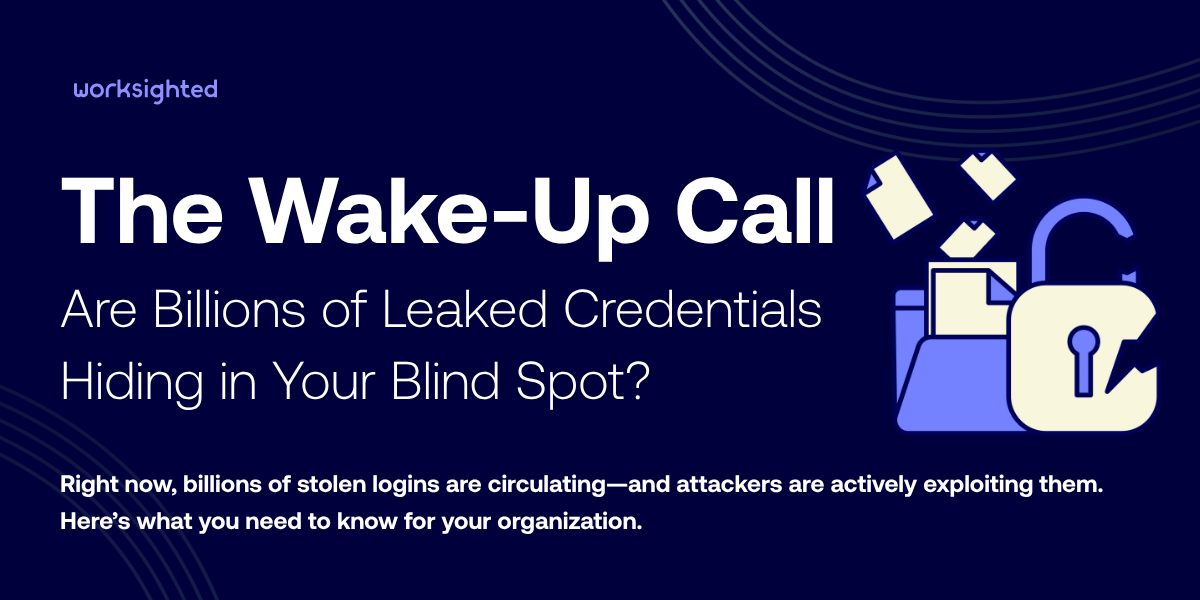4 Top Tips on How to Use Microsoft Teams Effectively

Businesses globally use Microsoft Teams every day to stay connected, but how many are using it effectively? In this blog, we will explore four key tips to maximize Teams productivity.
1. Create a Usage Plan
Assess your departments and projects. Where is poor usage potentially causing issues? Do certain departments need their own Teams channels? More importantly, what items are quick status updates/actions and what items require more formalized communication?
Implementing standards for communication can prevent unnecessary distractions caused by the ad-hoc creation of new channels leading to users becoming overwhelmed, disengaged, and missing important notifications.
Gain valuable insights for creating your plan via Teams’ analytics and reporting functionality. This allows you to adjust your plan later on as your organization’s Teams usage evolves.
2. Set Governance Policies
The best usage plan in the world is no use if it can’t be enforced. Set policies to define how Teams are created/joined and how data is shared.
Here are some common controls you can set within Teams:
- Who can create teams/channels (e.g., administrators or security group members)
- Whether or not guest users from outside your organization can be added to Teams
- Appointing Team owners to take on the day-to-day administration of each Team
- Levels of access provided to data, identities, and devices
- Team/channel naming conventions for an orderly, easily understood environment
- Lifecycle management so that unused teams are automatically deleted
3. Tailor Teams with Templates
Teams templates allow you to quickly and easily roll out collaboration spaces that are tailored to your specific business needs and circumstances.
For example, you can use a template for new projects that caters to all requirements for similar projects in the future. This ensures that employees have the information and tools they need to hit the ground running.
New features and improvements are consistently made to Microsoft templates, but there are a few features that aren’t currently supported.
| Team properties supported by team templates | Team properties not yet supported by team templates |
|---|---|
| Template type | Team membership |
| Team name | Team picture |
| Team description | Channel settings |
| Team visibility (public or private) | Connectors |
| Team settings (for example, member, guest, @ mentions) | Files and content |
| Auto favorite channel | |
| Installed app | |
| Pinned tabs |
4. Harness the Power of Workflows
Integrating Teams apps and workflows into your deployment is a vital step. Microsoft Power Automate is a crucial part to turning your employees into true Teams power users.
Microsoft Power Automate allows you to cut wasted time by automating laborious manual tasks and expediting business processes.
Workflows can be created to cater a wide range of scenarios, such as:
- Initiating an approval process when a file is added to a pre-defined SharePoint library
- Posting messages when tasks are completed to update Team members
- Scheduling calls in response to certain pre-messages from team members
Implementing these four key elements creates a digital workspace to be proud of that employees will love. Interested in deploying Microsoft Teams? Contact us today!