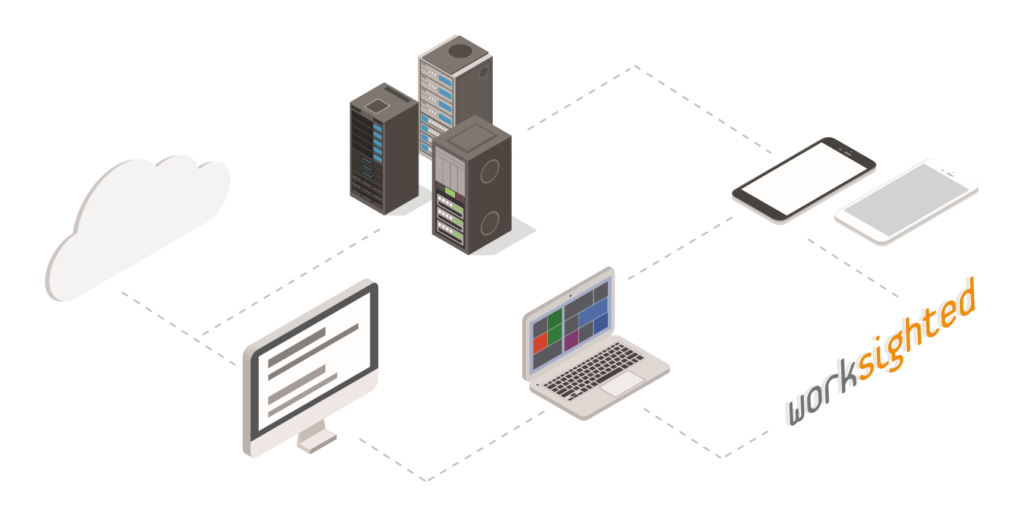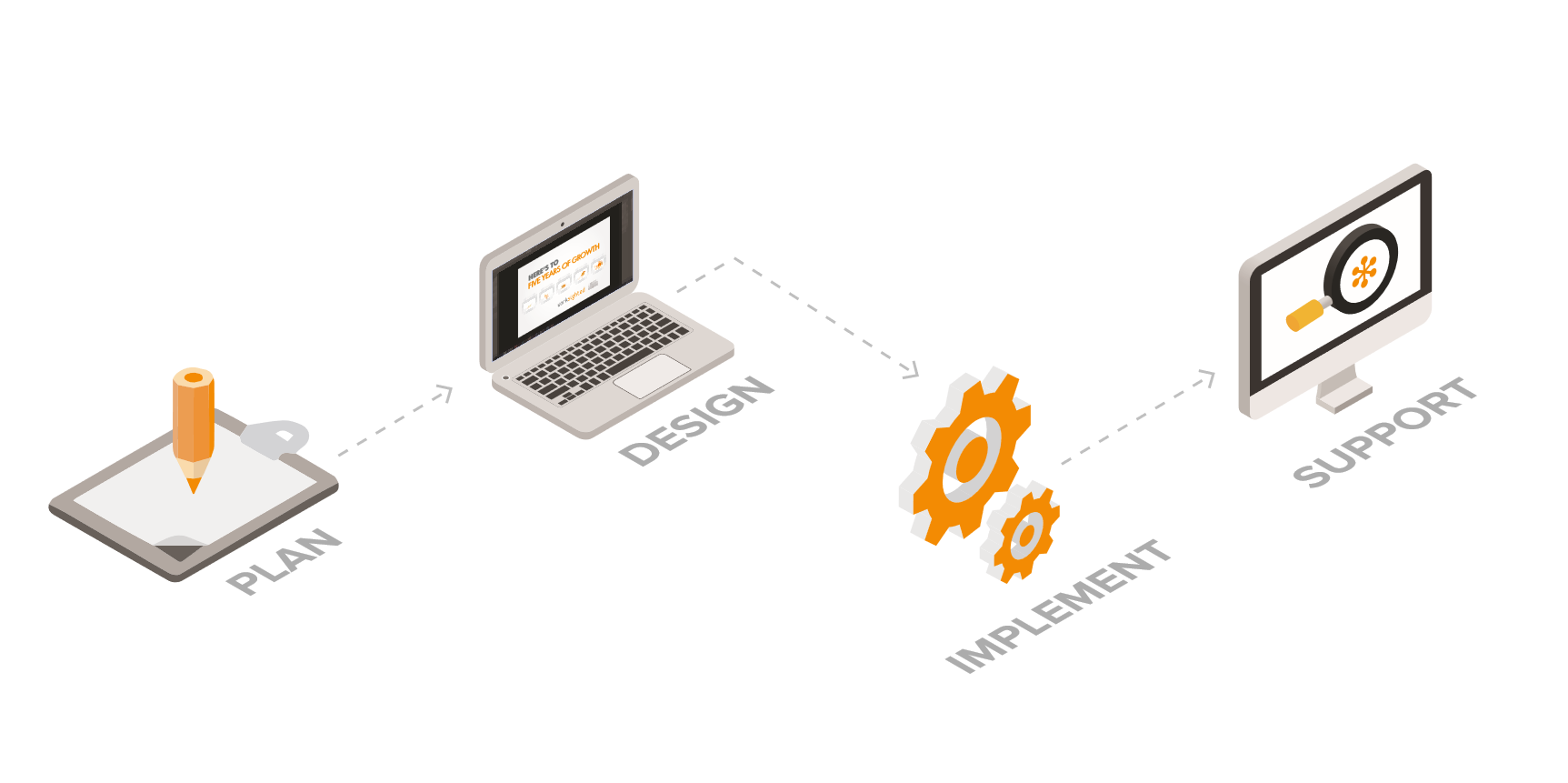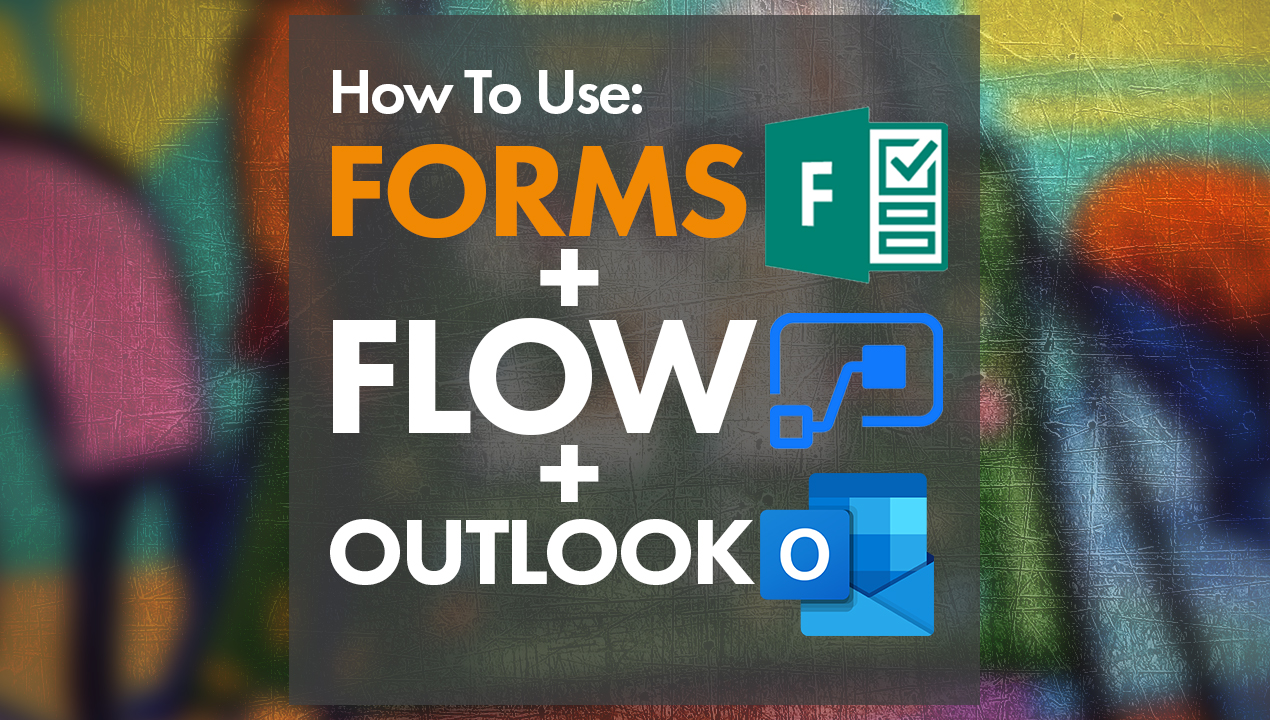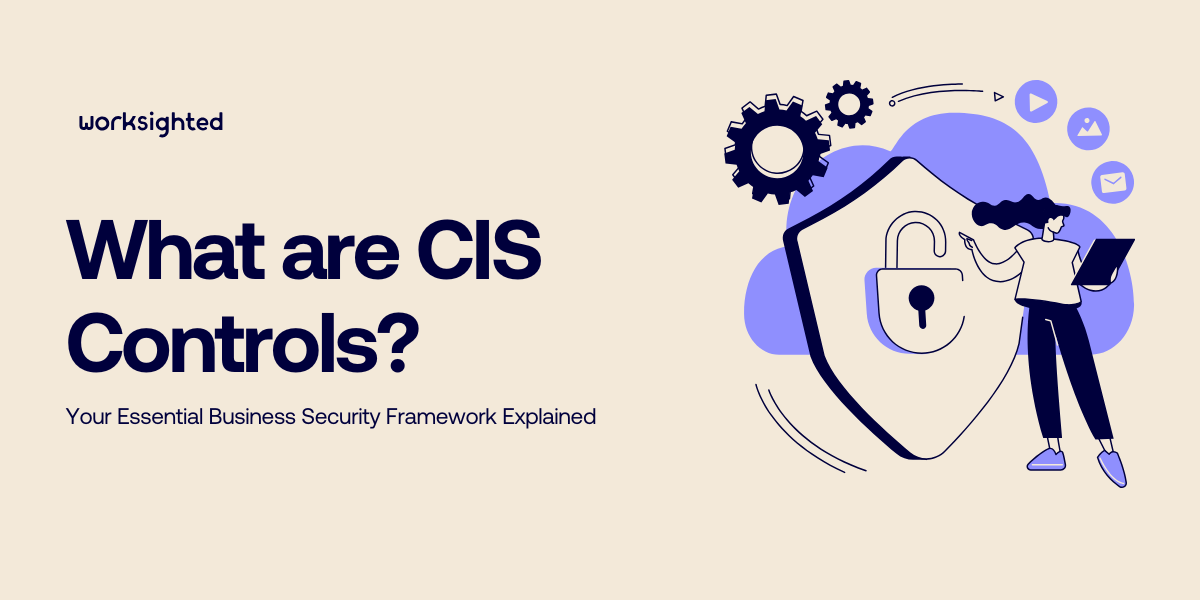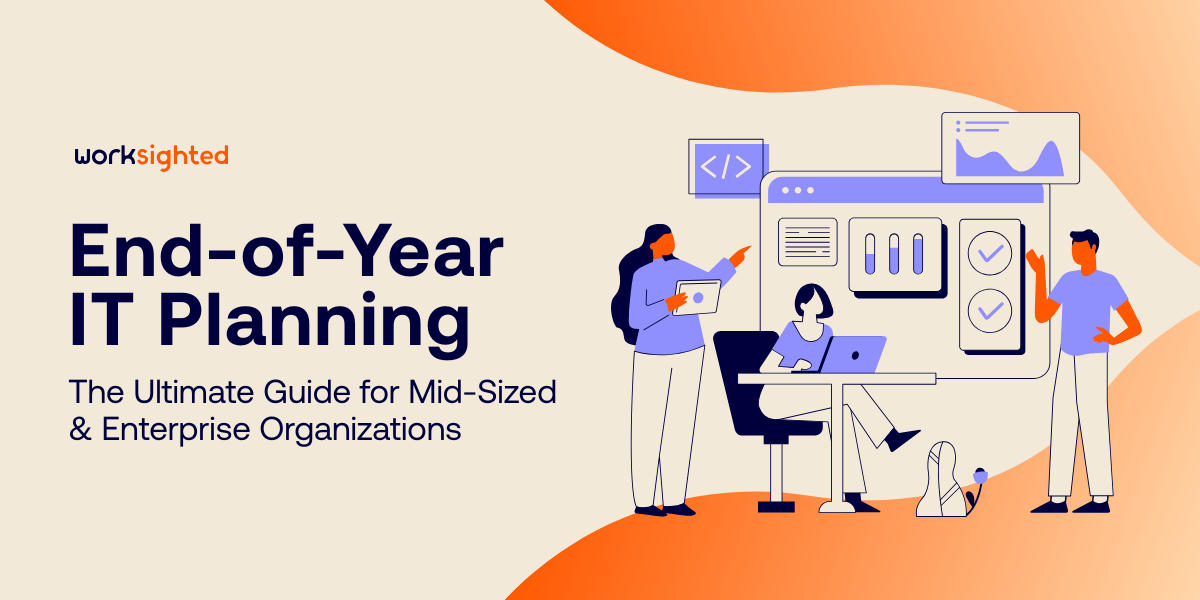How To Send Emails From Outlook To Teams
How To Send Emails From Outlook To Teams
So you have Teams and you have Outlook. Now what?
Wouldn’t it be great if you could share an email to Teams with all the attachments to a single contact instead of teams, or even an entire channel or group so that everyone is on the same page?
Think about how aligned your team would be. Inside of Teams, a one-stop shop for collaboration. Outlook working with Teams, Teams working with Outlook, and so on until the end of time. Think about it.
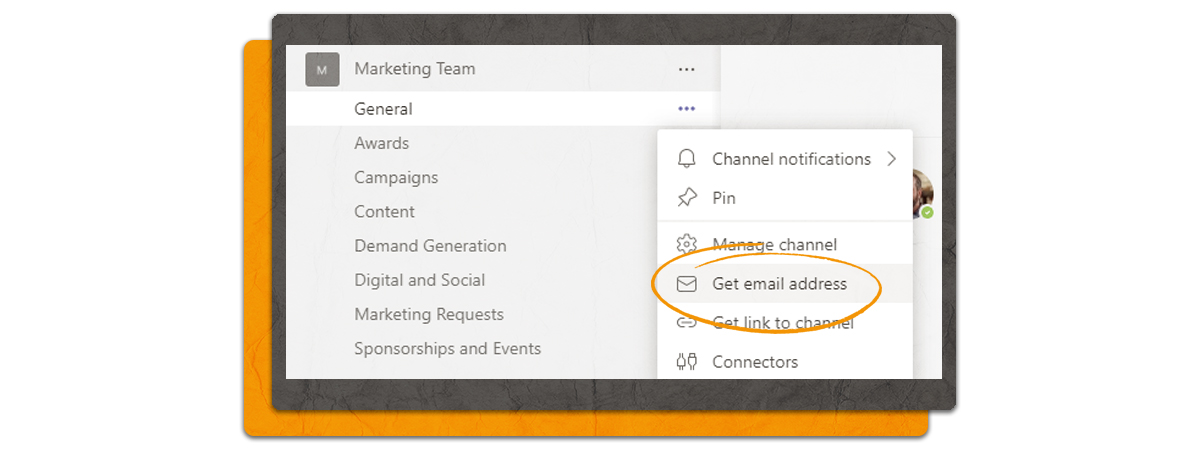
Well, it’s here.
Open up Teams, click on the ellipsis next to the channel you would like to send the email to, then select get email address, click copy, and then move over to Outlook.
Then you’re going to paste the email in one of the recipient fields in a new email, a forwarded email or an email reply. This email is not going to be sent into the channel in Teams. From here, you can create a conversation around that email with your colleagues.
For more quick tips on Microsoft products and apps, check out our other blogs.