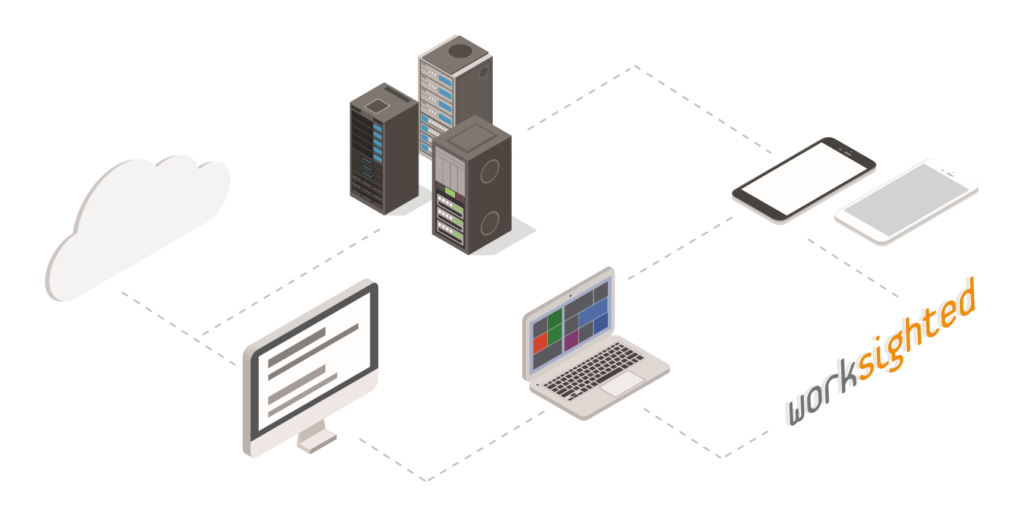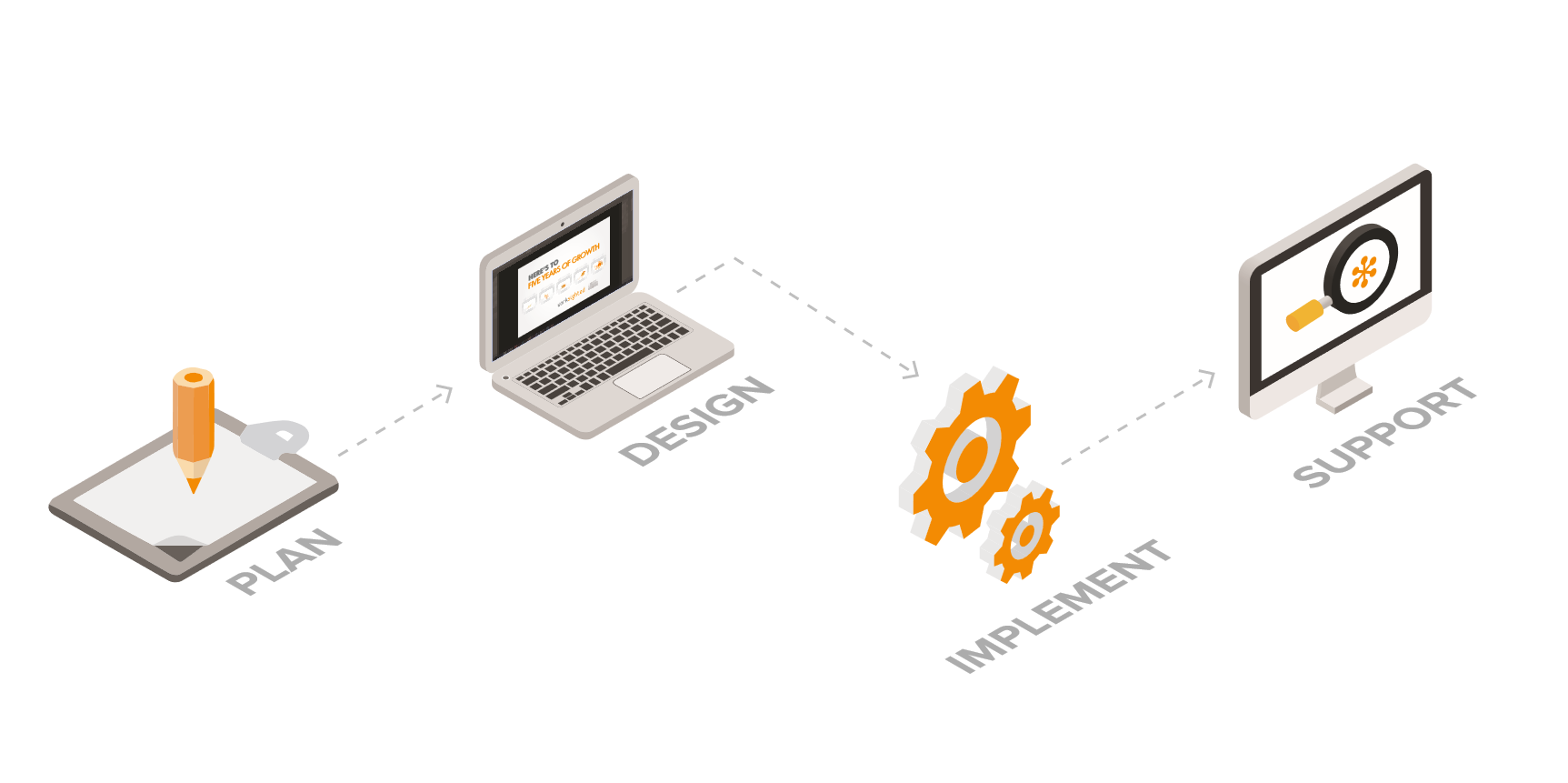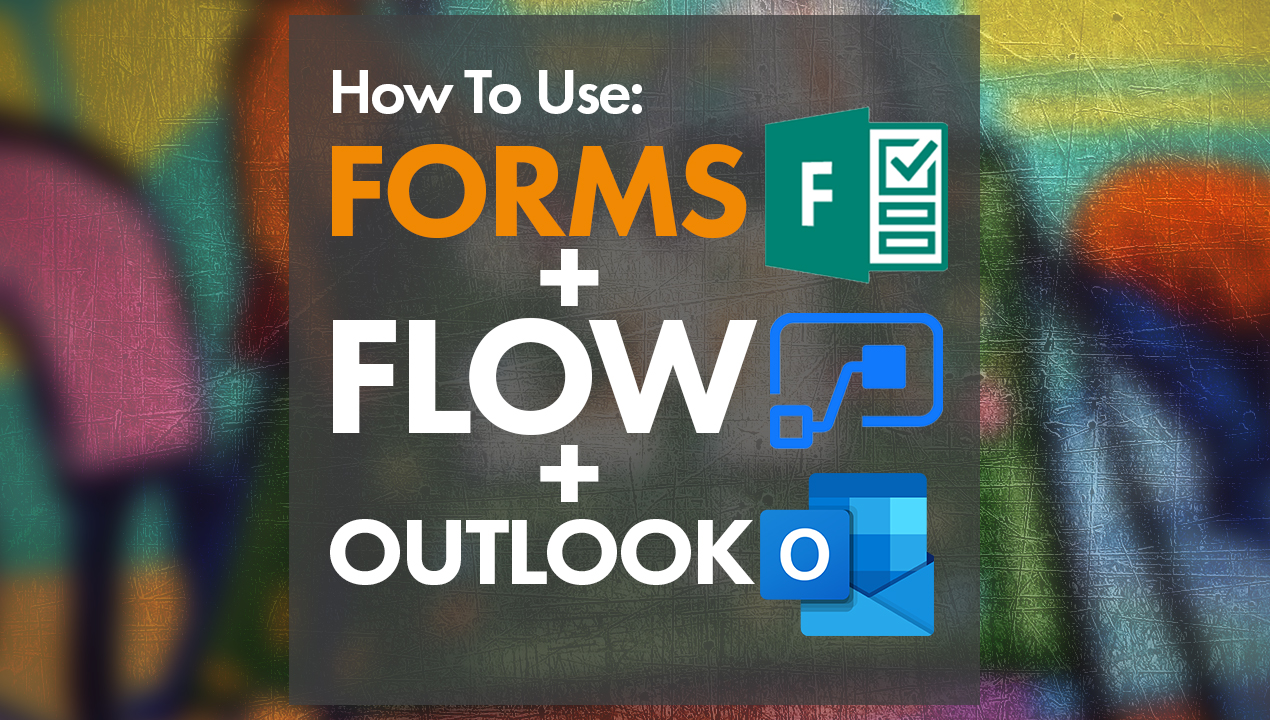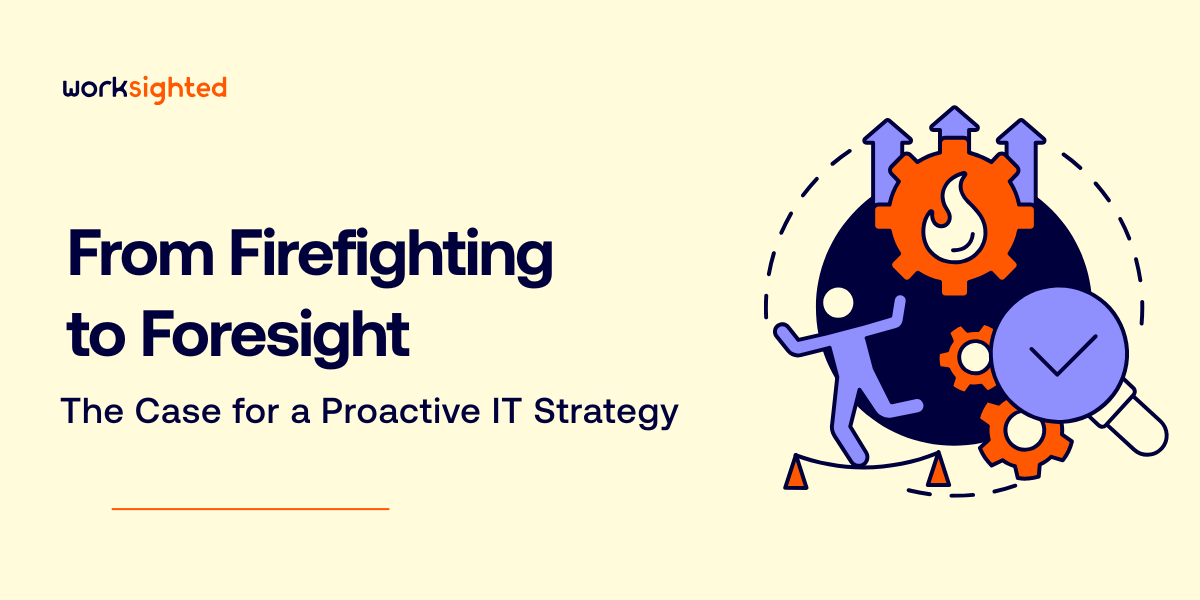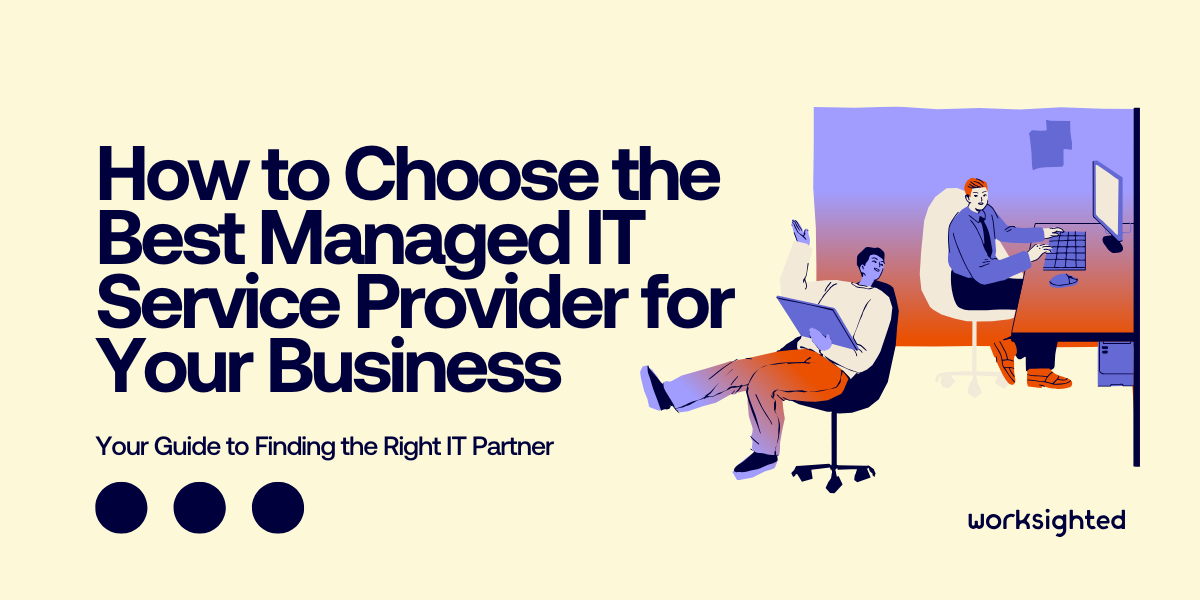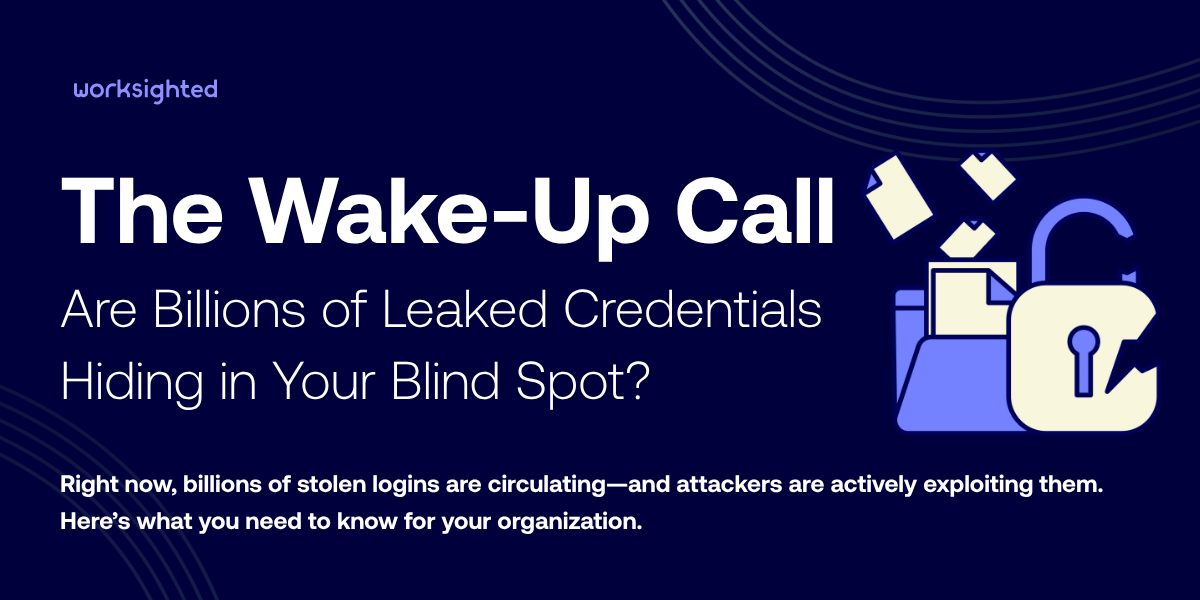Using Microsoft Flow with Outlook and Forms
Hey, everyone. Killian from Worksighted here with another episode of Tech Riffs. This month we’ve talked about a lot of different Microsoft products pretty in depth. It’s been very, very informative. We’d like to put a little bit of a bow on top of it by going ahead and using Forms to create a survey, and then using Flow to send that information to Outlook to notify us when somebody fills out our survey. Let’s go ahead and get started.
We’re gonna to get started by going into portal.office365.com. It’s gonna bring us to this section just like we’ve been to a few times. Now we’ve been using Forms and Flow pretty frequently lately, so it’s already showing up in our apps. If it’s not there you just want to go ahead and go to explore all your apps. It’ll show you a list. First thing we want to do is jump into Forms. It’s gonna load up what we have, Staff Meeting Food Order, so one of the people I want to send this to … We’re actually having a guest come in, so we got to send it to somebody outside of our organization. A gentleman named, Ben is going to be giving a presentation. I want to be able to buy him lunch.
We have this and we click share. I want to email this to him, so I know what I have to get for him. Now it’s very important, up here, that you click the link. Anyone with the link can respond. The default is only people in our organization can respond. This would force Ben to sign in. He’s not within my organization. In fact, his organization uses Google, so they don’t even use Office 365, but that’s okay. We can still collect information from him. We’re gonna go ahead and email this his way. We’re gonna wait for his response. Now because this is kind of, a last minute order, I want to know exactly when he’s gonna fill it out.
One of the things that I got to do is I got to create a flow because I need to be emailed exactly when he fills this out. What we’re gonna do is we’re gonna come into Flow. This template, I want to sure if there’s already been a template created because I don’t want to do too much work. We’re gonna come up to templates and we’re going to search email forms. We see one right here at the top, email notification for survey responses. We’re gonna click this guy. It’s gonna auto log me in because I have already signed in with both of these things. It knows it’s my Office 365 account.
We’re gonna click continue here. We’re gonna pick a form, Staff Meeting Food Order. Select an output is a list of responses. The form ID again is, Staff Meeting Food Order. We want to send it specifically to me. Subject food order processed. We’re gonna say, see forms to see orders. That’s gonna be the body of the email. We’re gonna save that flow. When it’s created click done. We are going to wait for Ben to go ahead and fill that out, and email to let us know when he’s done.
We see the email come through. See forms to see the orders. Exactly what I said to tell myself, perfect. We’ll go over to Microsoft Forms and we can actually see … Normally you’re on this if you come over to responses. We can see that Ben has, in fact, put something in. One of the things that I like to do is I like to say open in Excel because it’s going to put everything out really nice for us, especially if you have a bunch of people already that have put their orders in, and so basically what we can see … Now again, Ben’s outside of our organization, so it’s not going to tell us his email. It’s just gonna show up as anonymous, but because we asked for his name we know that this is Ben. He wants a ham sandwich. Also, lets us know that he’s allergic to peanuts, which is good to know.
That’s it. A bunch of great ways to be more efficient, and save you some time when you’re using Forms and Flow.