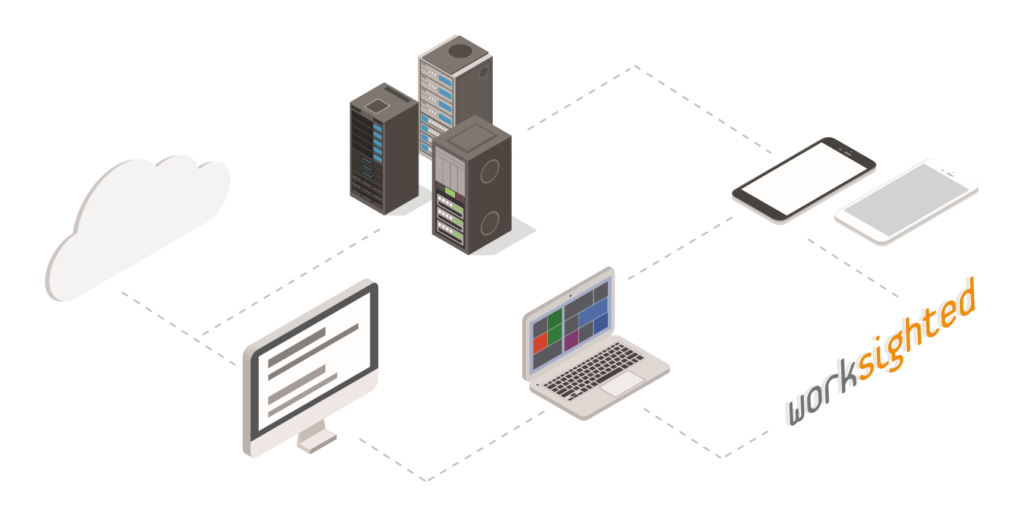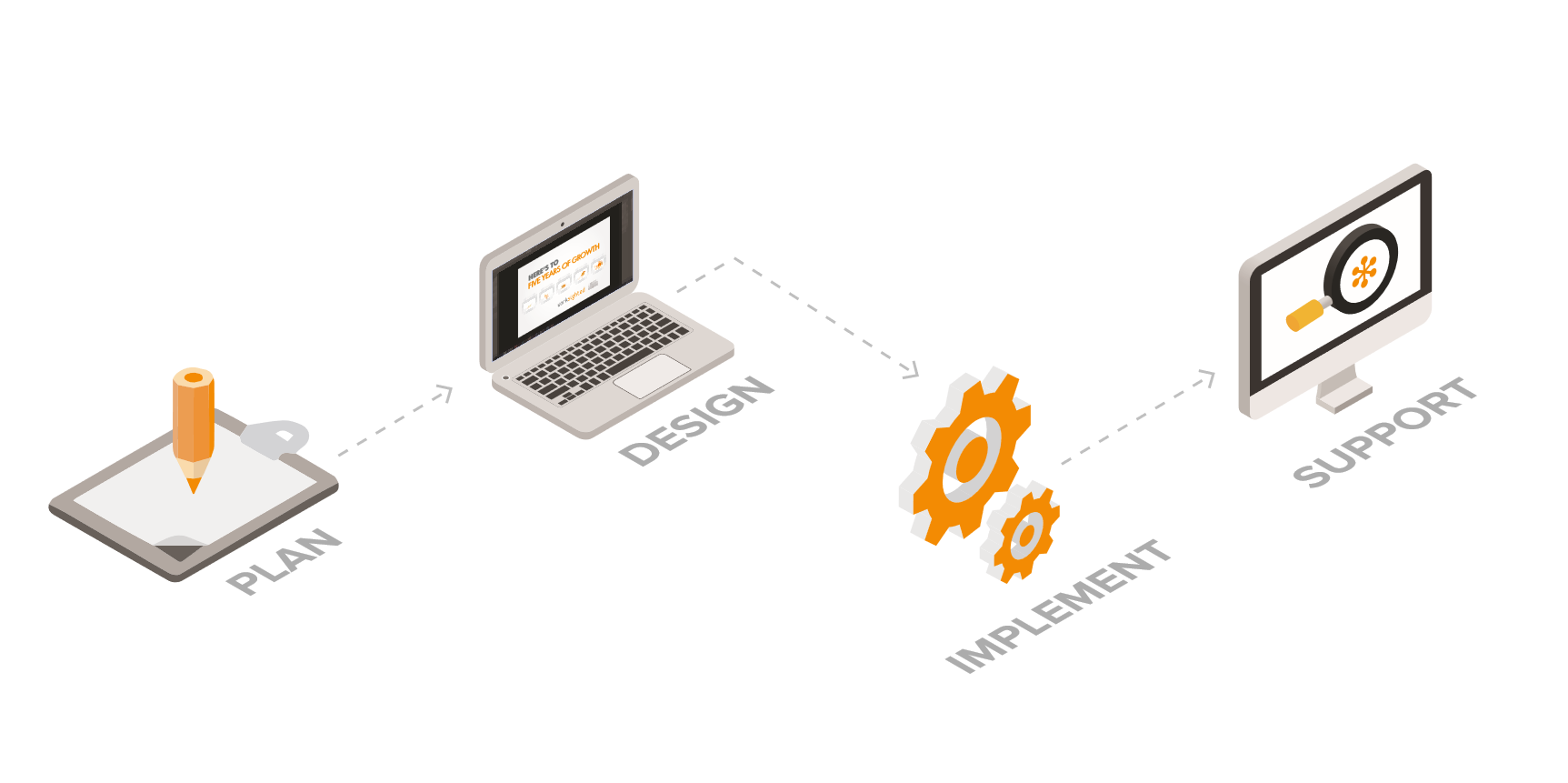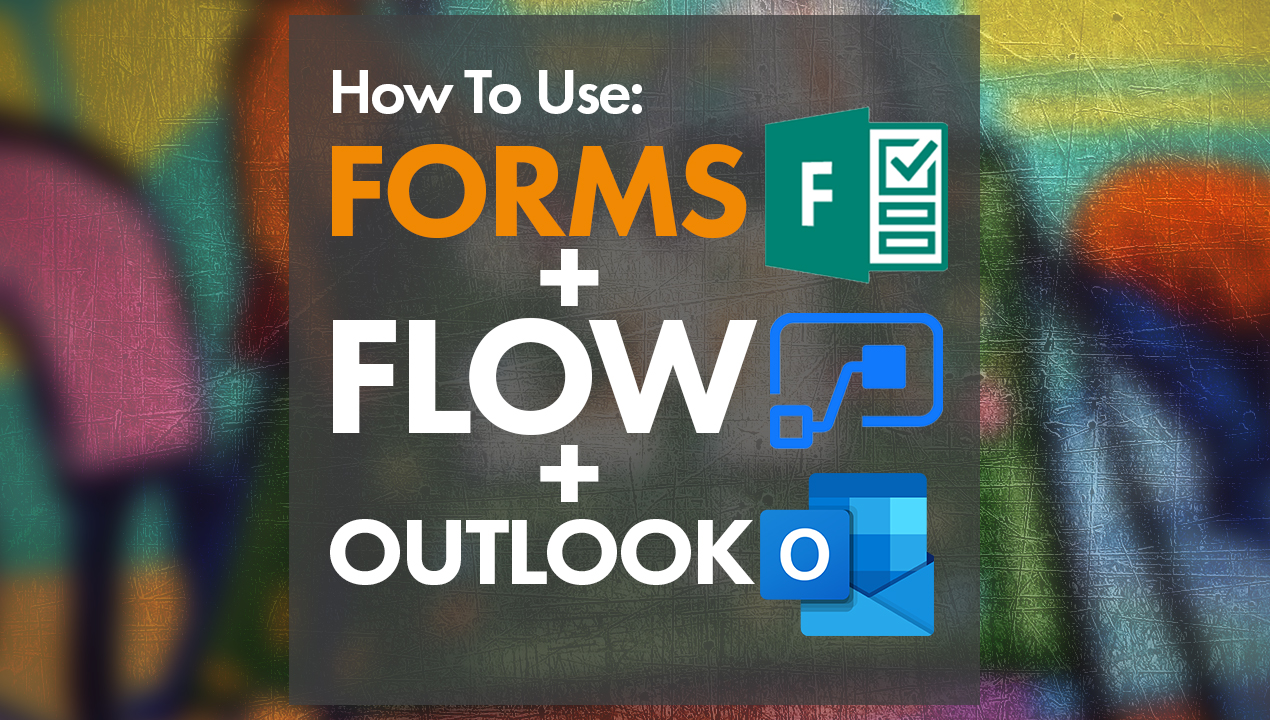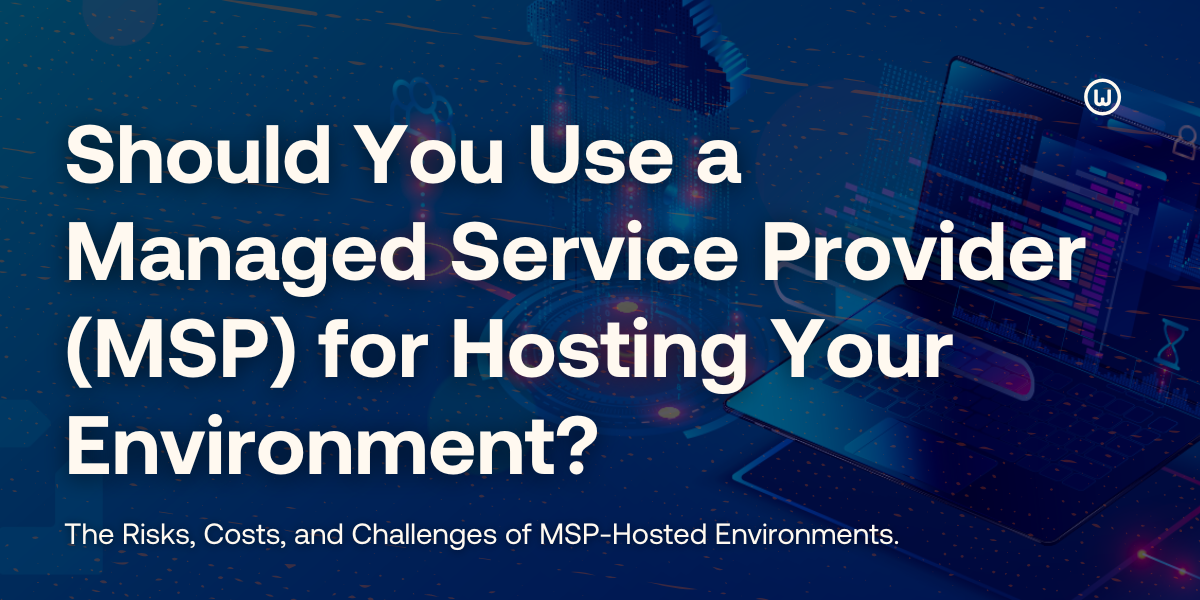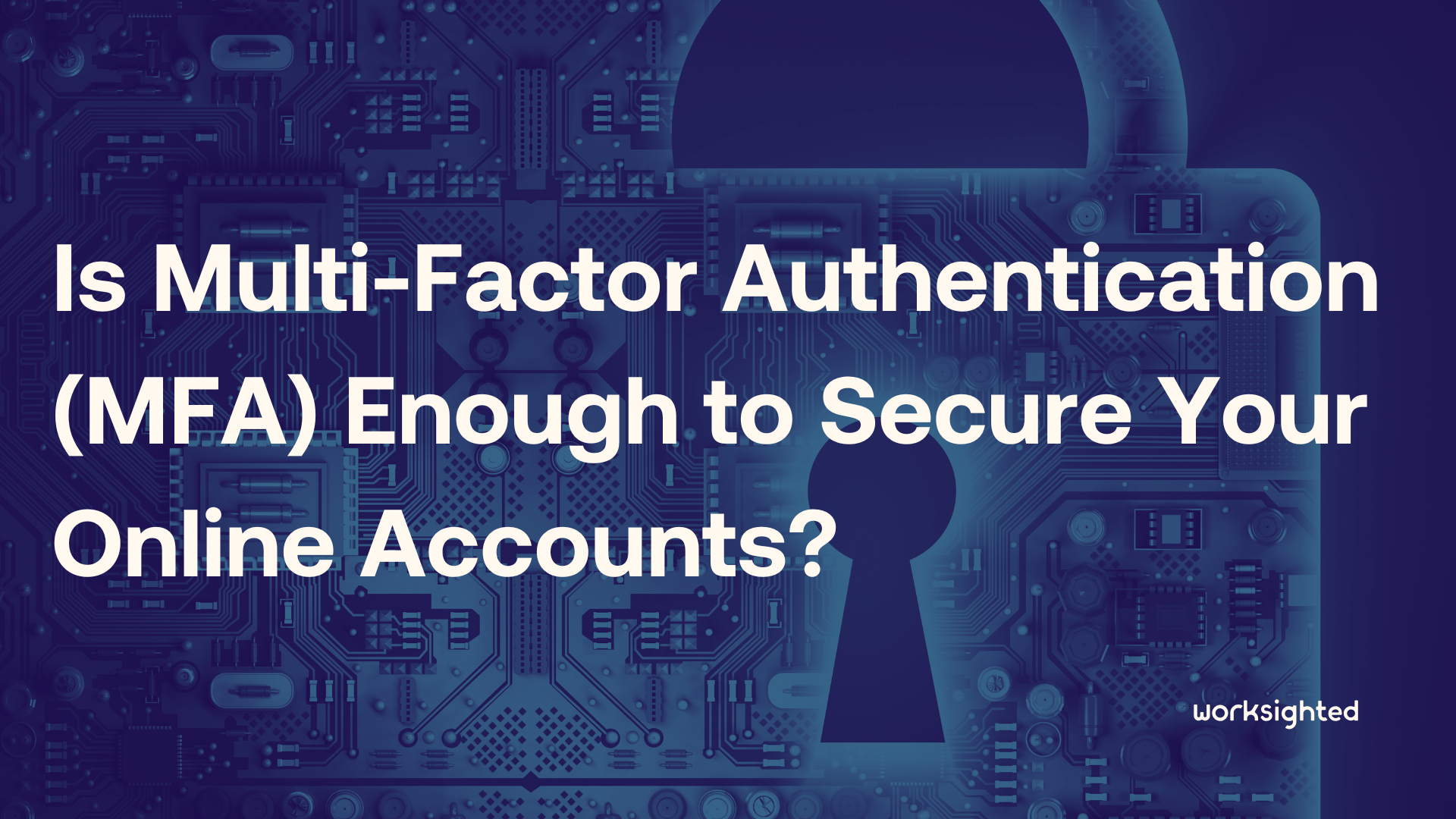Extending Virtual Memory for Solidworks

Have you ever been working along in Solidworks and noticed that you get a pop-up error stating something like “Available system memory is running low, close some applications to free memory”? While this pop-up can be annoying, it’s not necessarily a bad thing. What you really need to look out for is the pop-up that says “System memory is critically low”.
When the system memory is critically low, you run the risk of the application crashing- which could potentially cause you to lose all of your hard work. There are a few reasons that this error could occur. Most likely, it is that the virtual memory on the system or the page file has run out of space to store the files. To understand this better, we need to understand what physical memory and virtual memory are and how they relate to Solidworks.
Physical memory, better defined as RAM, is the component in your computer that temporarily stores all of the components that it will need shortly. When RAM fills up, the extra content spills over into virtual memory better known in windows as the page file. The page files stores the data that the RAM cannot store and saves it for when RAM frees up. When the RAM frees, the data from the page file can be swapped.
So how does this relate to Solidworks? When you need to have multiple drawings open and you must swap between all the files that those drawings include, depending on the amount of RAM you have, you will eventually run out of memory.
So, what is the solution? Well, there are a few:
First (and probably the easiest), upgrade your RAM. RAM is easy to replace, and also decently cost-effective.
The second option is to increase the virtual memory size of the page file. If you’ve been thinking that it couldn’t be possible to run out of virtual memory, you are correct. Windows systems come with a recommended page file size that you can always expand. However, if you are considering expanding your page file size, you really need to consider the sacrifices that will be made on your hard drive.
The bigger the page file the slower read/write operations will occur. So, while you may be stabilizing the number of crashes you experience because of low system memory, you will probably cause the application to run more slowly than it did before.
While we can’t make all of your pop-up problems disappear, give us a call if this is still giving you or your staff issues. Here at Worksighted, we are happy to help you understand how this relates to your workflow. Until then, happy managing, engineering and creating with Solidworks!