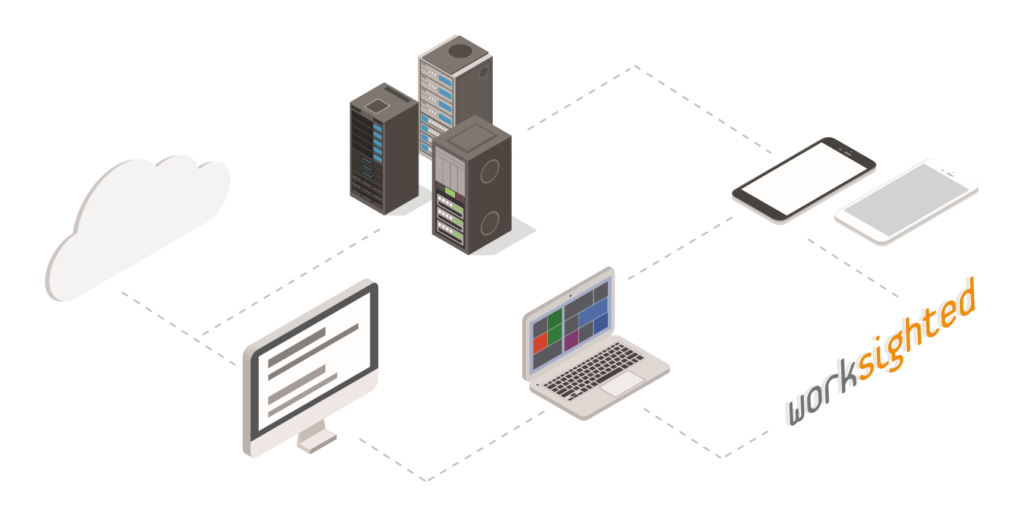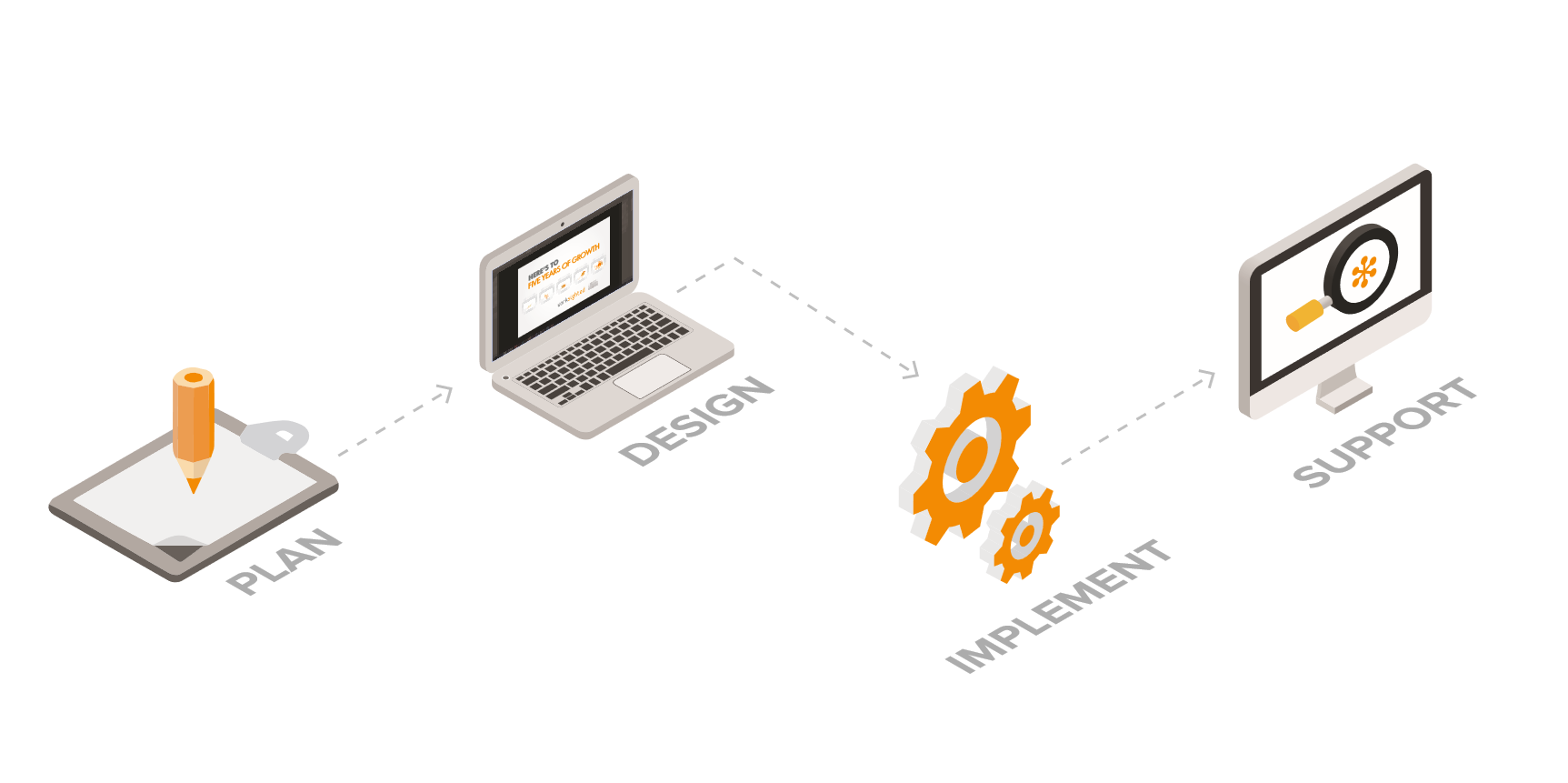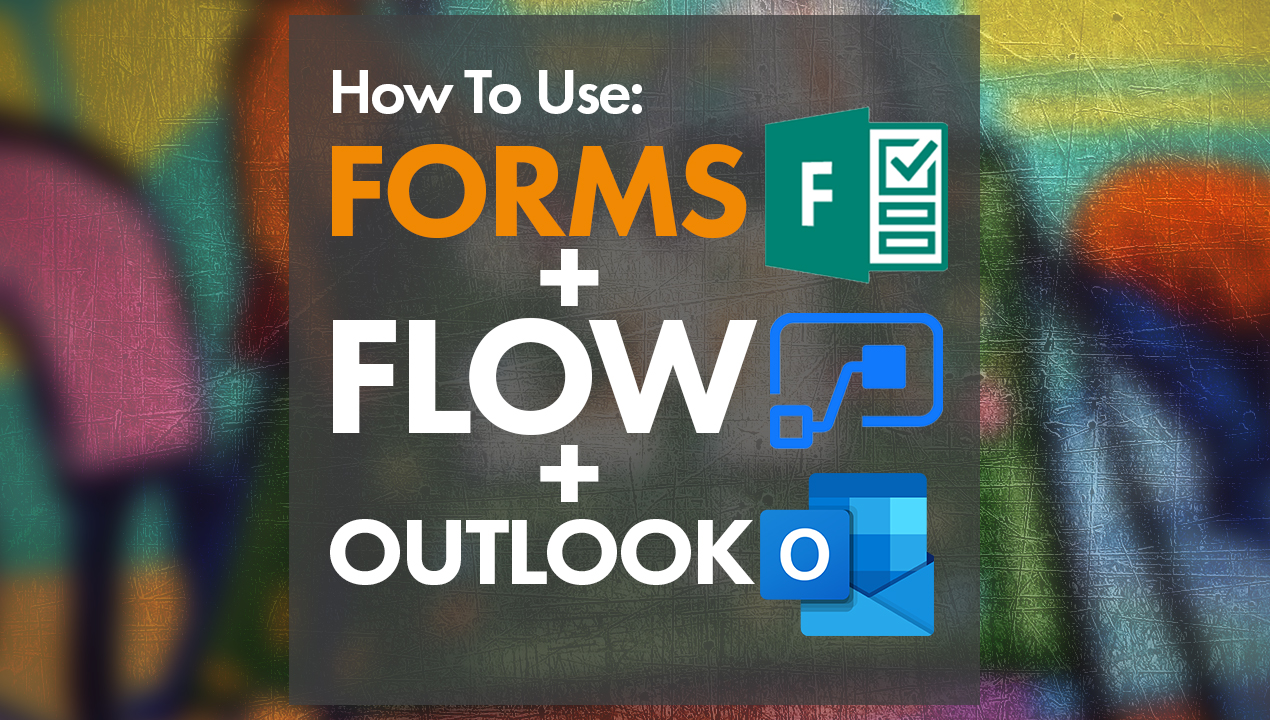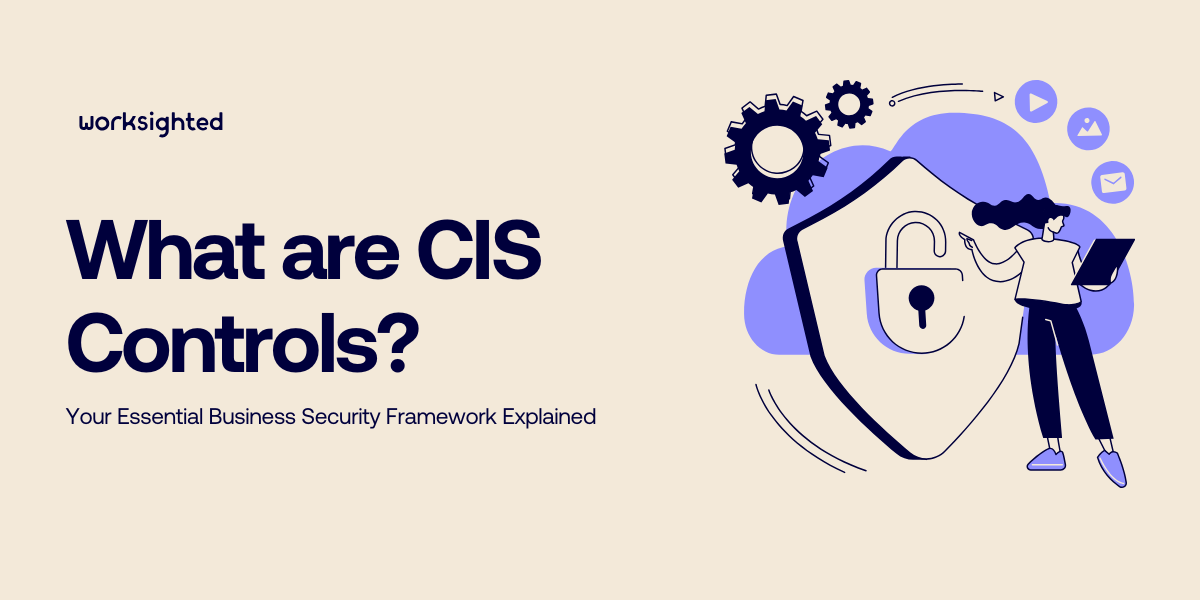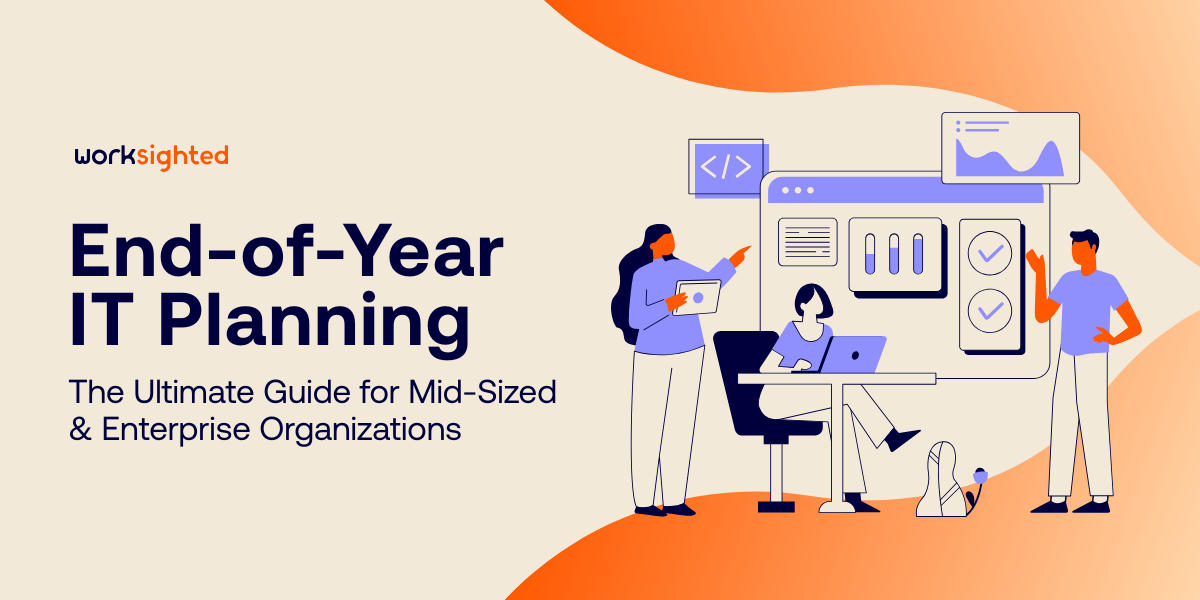AnyConnect VPN Installation
Below are instructions to install and use the new AnyConnect client to connect to your company network
Note: If you have the older Cisco IPsec VPN client installed, you do not need to remove the VPN client before installing AnyConnect.
1. Install Cisco Anyconnect client
On a Mac or PC, open a web browser and navigate to your company’s VPN address, provided by Worksighted
Log in with your current username and password.
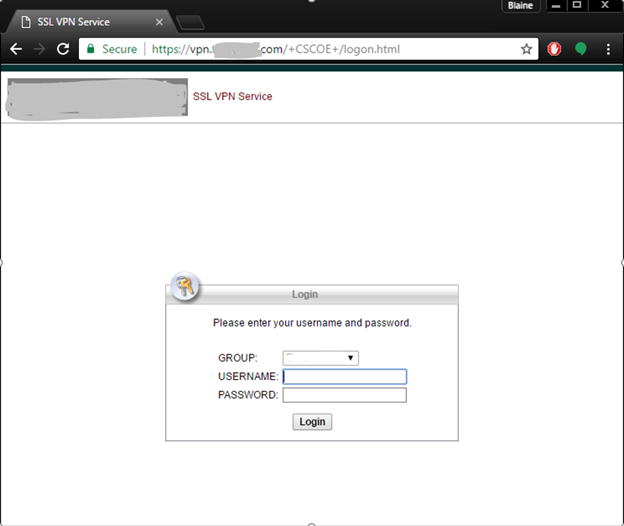
Depending on your browser, you may be prompted to install or download the AnyConnect client:
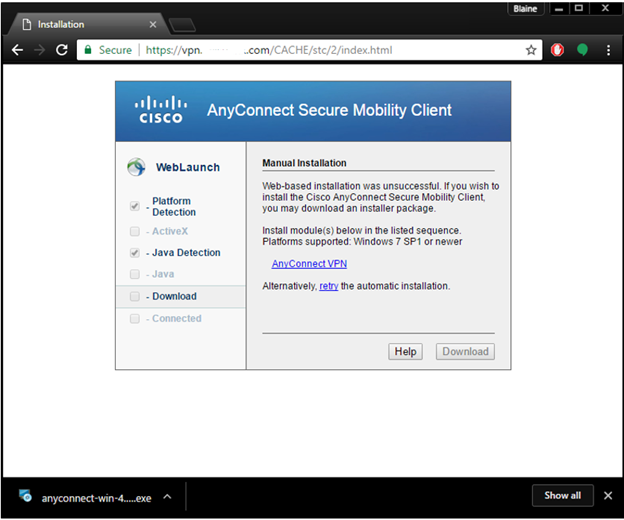
If you are not prompted to download or install the client, click the AnyConnect VPN link to download the installation package, and then run the installer.
Click Next to begin the installation.
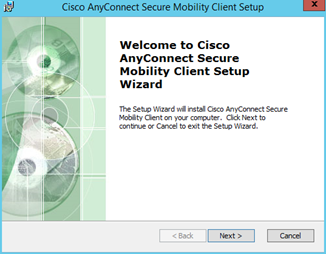
Accept the license agreement and click Next.
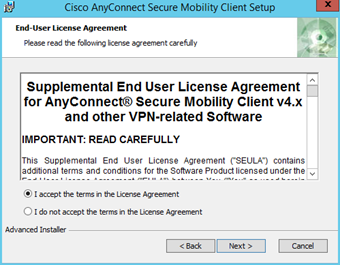
Click Install to install the software.
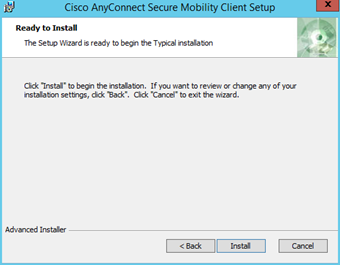
When the installation has completed, click Finish to close
the installer.
2. Run AnyConnect Client
After the initial installation, you can launch the AnyConnect client from the Start Menu or Applications folder:

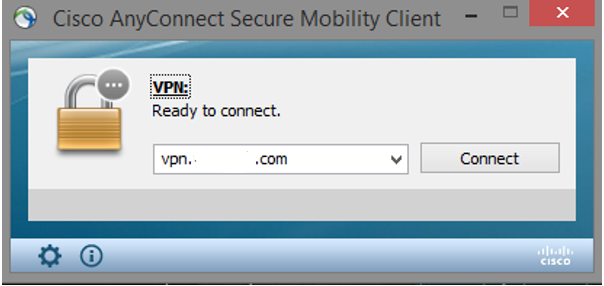
Use your company’s VPN address (provided by Worksighted) as the address. Log in with your current username and password. When the window disappears, you should be connected to the network.
To disconnect, open the client again and click disconnect:
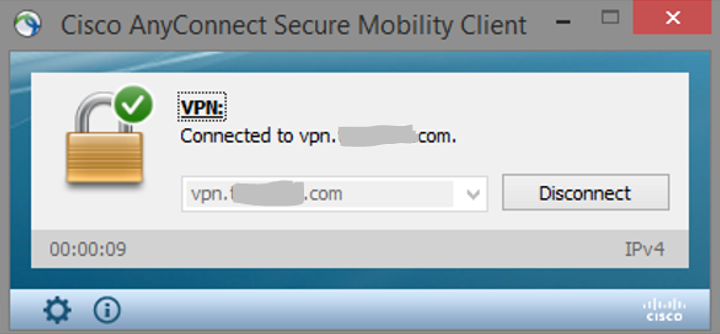
Need support?
If you need assistance installing or using the AnyConnect client, please contact Worksighted Support:
616.546.2691, option 1
help@worksighted.com