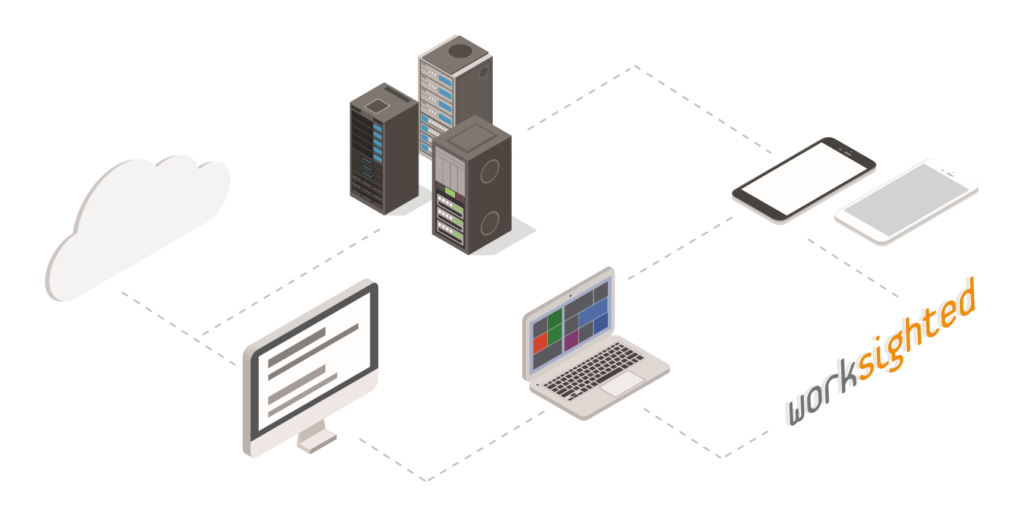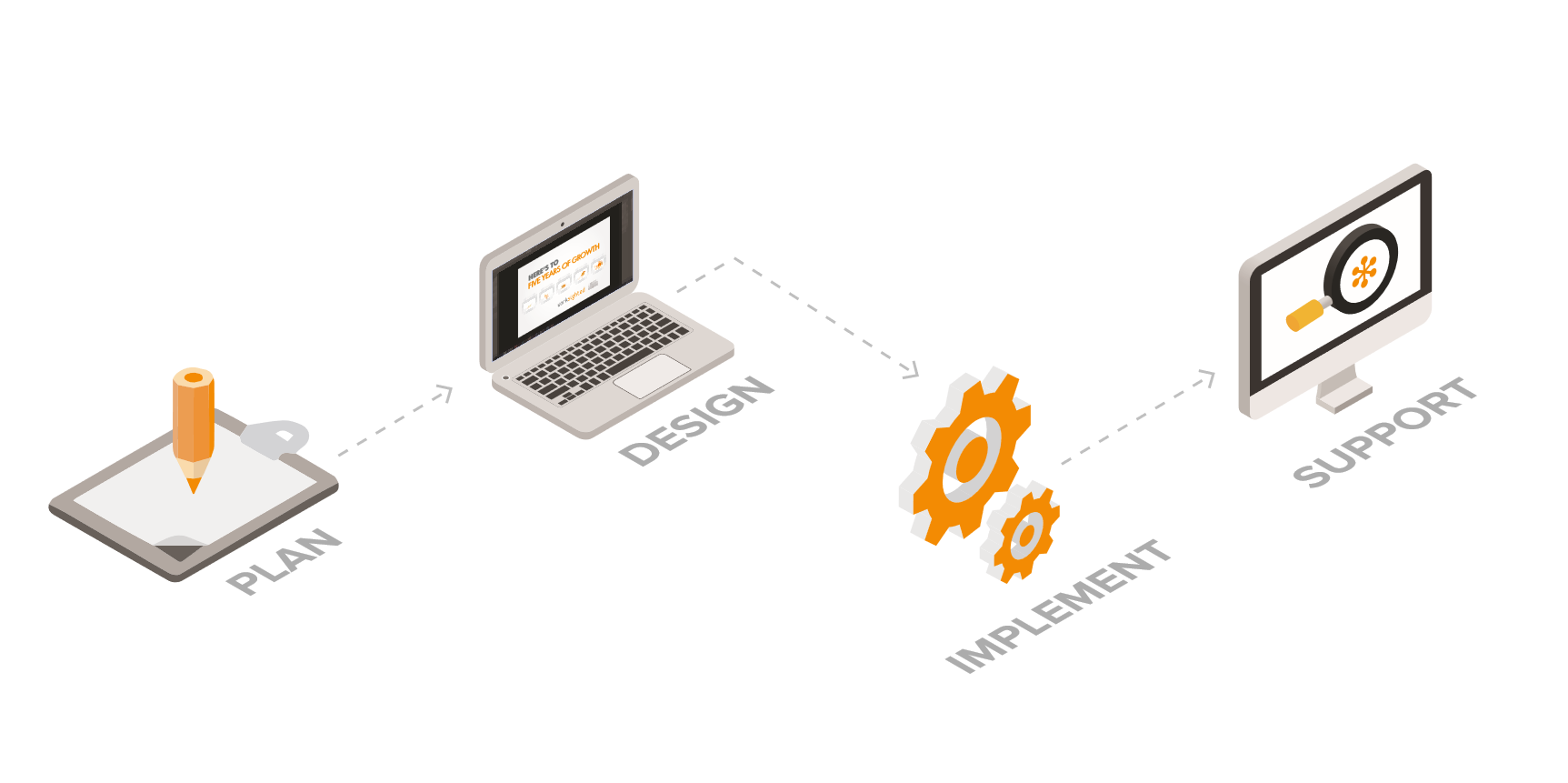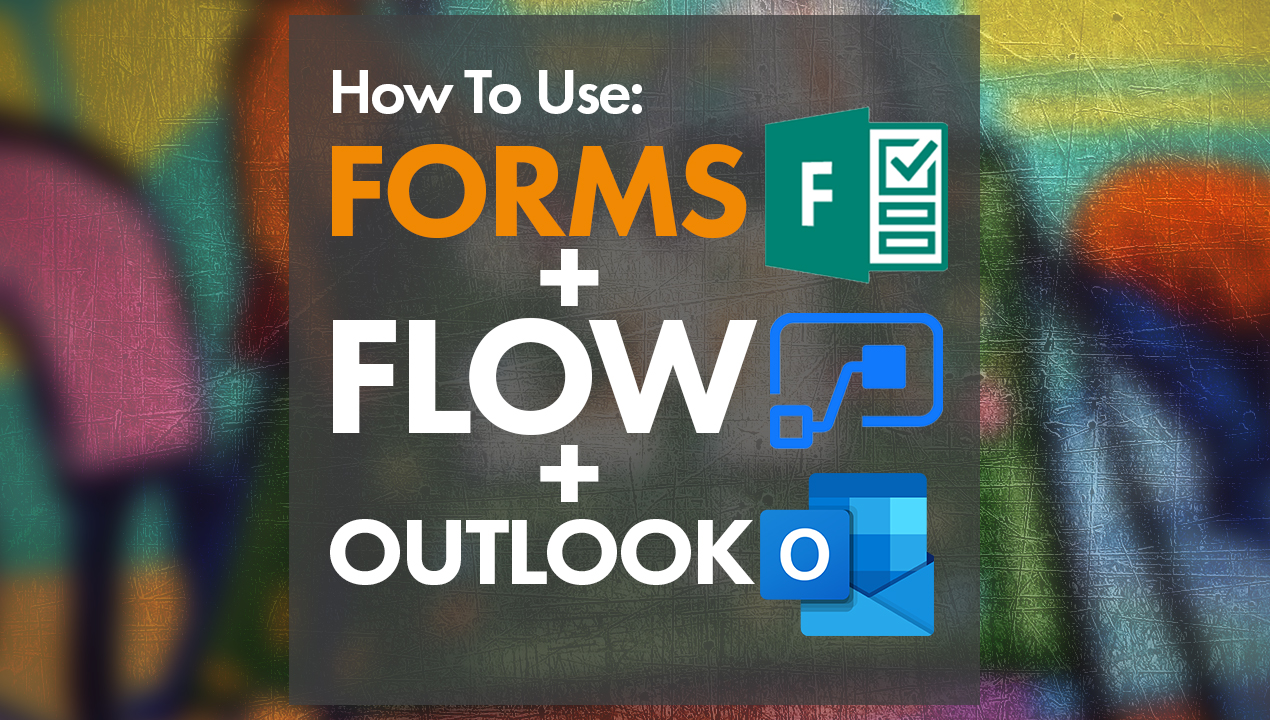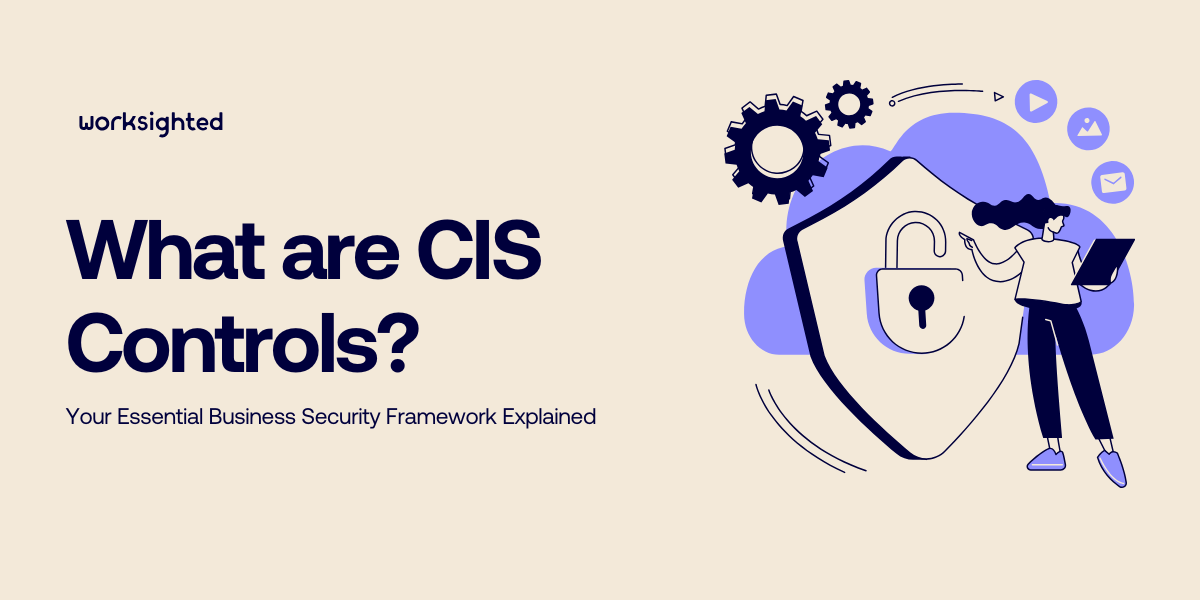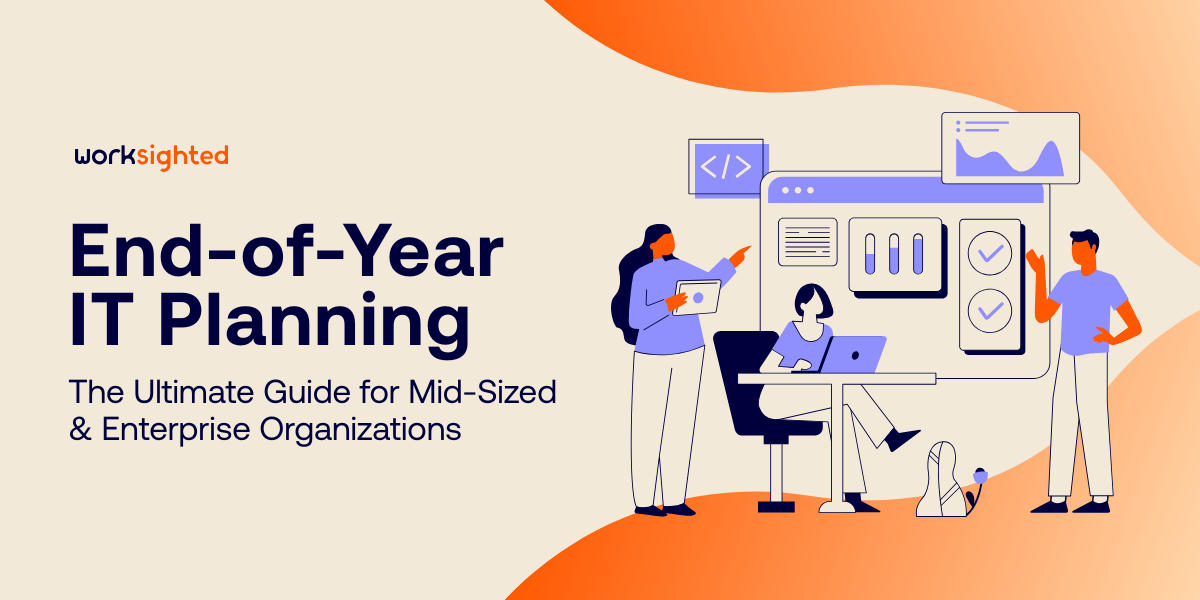Backing up Your iPhone Using iCloud
Killian: Hey everyone. Welcome to another episode of Tech Riffs. My name’s Killian, and I’m a systems engineer here at Worksighted. Today, almost everything you do lives on your phone, whether it’s email, photos, documents, all sorts of stuff. It’s really great because it’s right at your fingertips. It can also be really scary if you’ve ever damaged your phone or if you’ve lost it, left it behind, realized it’s not in your pocket. One of your first thoughts might be, “Where’s all my data going, and how can I get it back?”
Today, I would like to go over the process of backing up your phone, and what it might look like to get some of that stuff back. With roughly one third of the phones out there being iPhones, we’re going to focus on iCloud backup. Let’s go ahead and get started.
A lot of times if you set up your phone, Apple will walk you through setting it up. The way you can verify that, or the way you can set it up if it hasn’t been set up yet is by going into your settings application. In the latest versions of iOS, it’s going to be right up at the top. It’s either going to have an account signed in here, or it’s going to say, “Sign in to your iPhone.” We’re going to tap this guy up here. We’re going to sign in with our Apple ID. We have a special one for Tech Riffs here.
So this is going to bring us in to iCloud. It’s going to take a second to load everything up, because it could potentially be pulling a lot of information down. It is going to ask for your iPhone passcode. All right, and we see in here that it has our name, Tech Riffs. We can tap right on iCloud, and it’s going to give us some different options here.
All these green switches basically mean that these are syncing with the Cloud. That does mean that it’s going to show up on your other devices signed in to iCloud. It means you can go to icloud.com and log in and see all this information. It is technically backed up. If this phone were to crash or to die, you would still have your information, because this stuff is stored in the Cloud.
However, it’s always smart to take the one final step of actually iCloud backing up your phone. The reason for this is it takes an image of your phone, and so if you do lose your phone or it gets damaged, and you get a replacement, you just follow a few simple steps and your phone’s going to look exactly the way it did before, and that’s the quickest way to get up and running without any hassle at all.
Right now we tell that it’s on. We can tap on it going here, iCloud backup. We can tell it to back up now manually. Otherwise it typically does it by itself when it’s plugged in to power, it hasn’t been used for a little bit, and it’s on wifi, so typically this happens for people at night when they charge their phone and when they go to sleep, it’s on their wifi at home. It just runs the back ups every single night.
All right, so we are now going to pretend that I have dropped my phone in a lake. It’s down at the bottom, down there forever. I’m never going to see it again, so I went to my local Apple store, I got myself a new phone. I’m happy … sort of. Now we need to get my data back, so I’ve made my way through some of the screens, and we eventually will get to this apps and data section. The thing that we are going to touch is, “Restore from iCloud Backup.” It’s going to again ask us for that Apple ID. We’ll sign in here, and because I had a backup before, it’s going to auto-fill in the two factor authentication, because it’s coming to my phone.
And eventually we will make our way to this screen which says, “Choose Backup.” We only have one backup of this phone, but it typically keeps the most recent three to five backups in case you have to roll back for whatever case. We’ll tap this guy, and it’s going to ask us if we want to keep some of our settings. We do, and then eventually you will make your way to this screen here, after selecting some of the other options that you may have had before, and essentially it’s just going to start pulling your data down. That’s going to make your phone look exactly the way that it did before. And one of the great things about iCloud is that it’s dirt cheap. You can typically get more than enough storage for somewhere under 10 bucks a month.
And that’as a wrap, which means it’s time for my shameless plug. You can learn more about backups and other cool tips and tricks by going to worksighted.com.