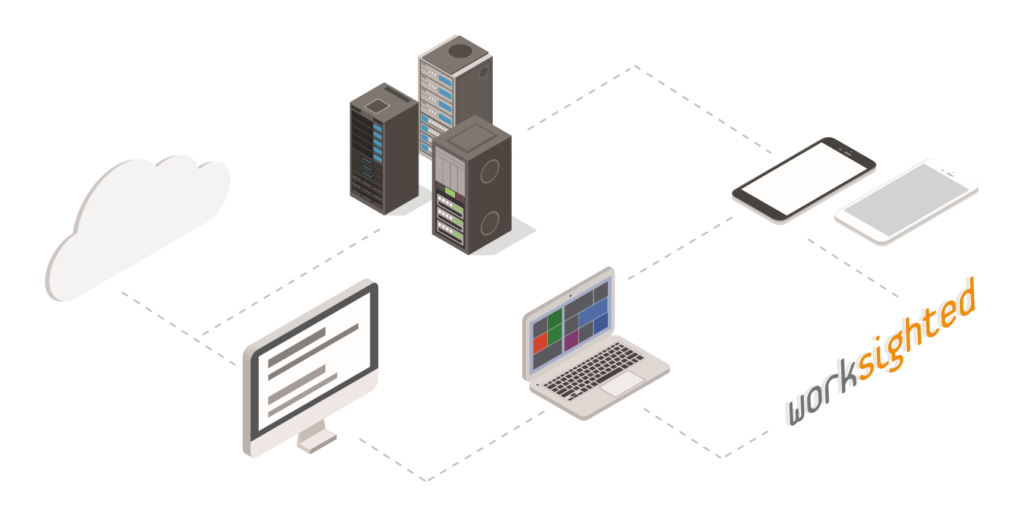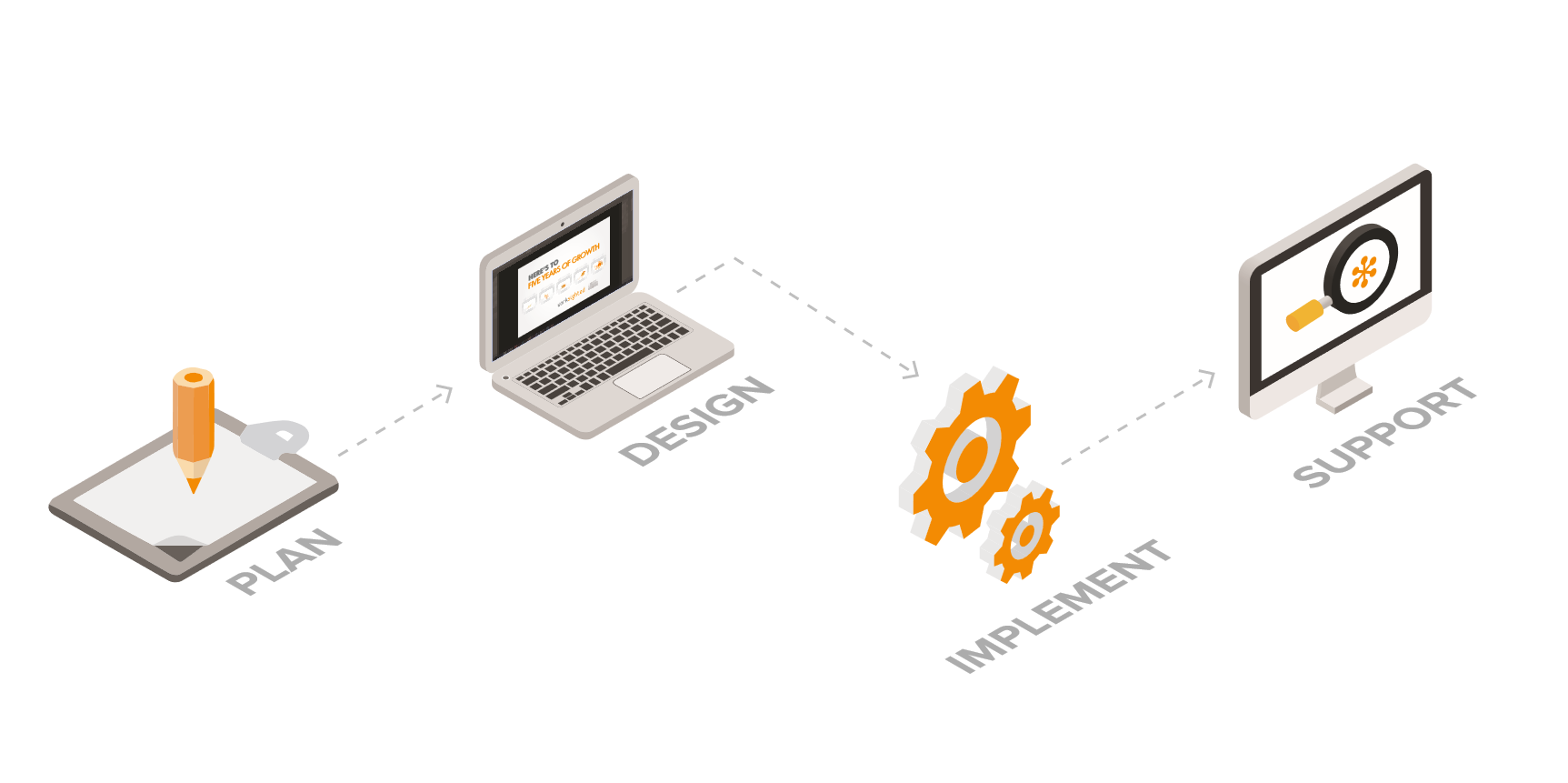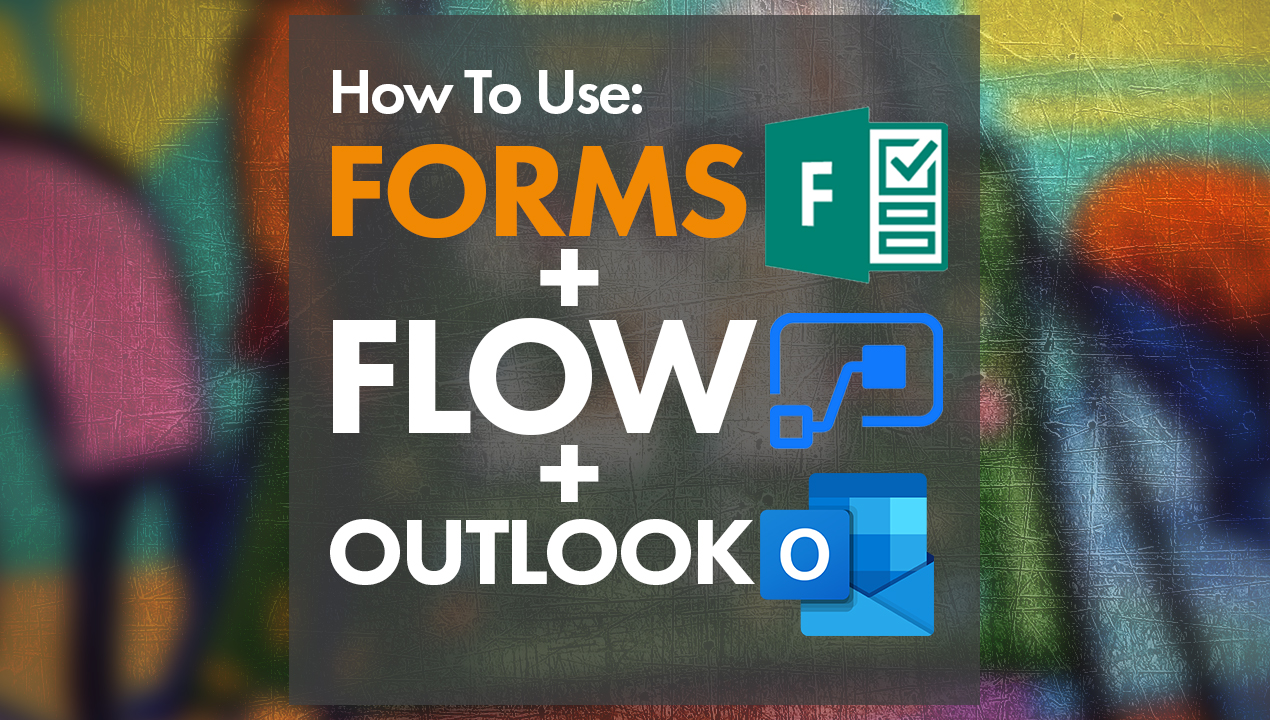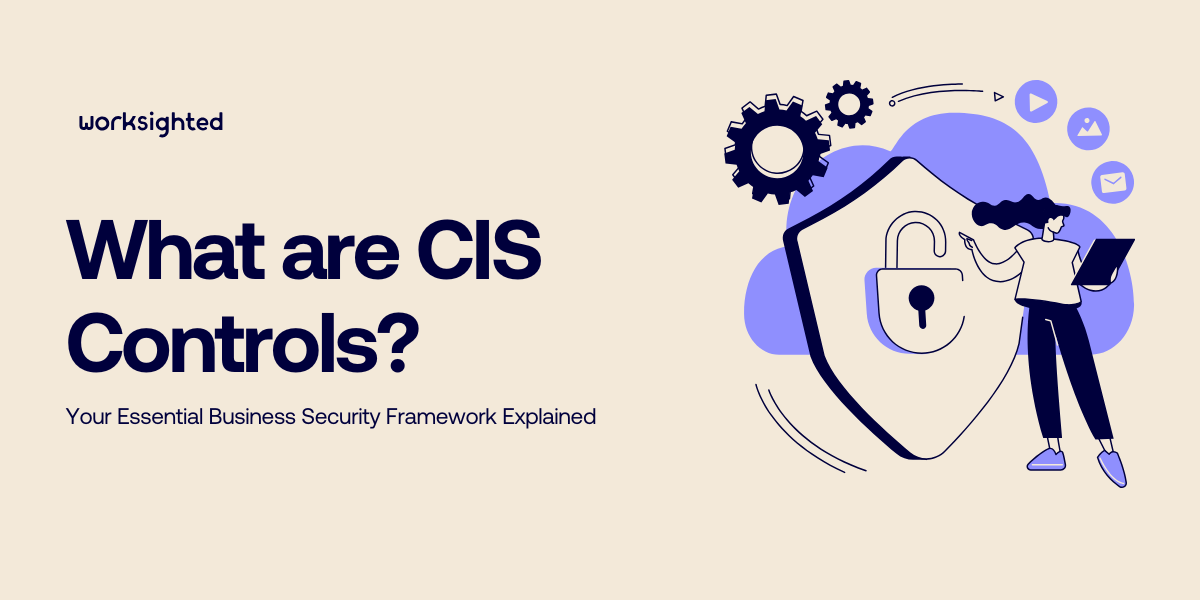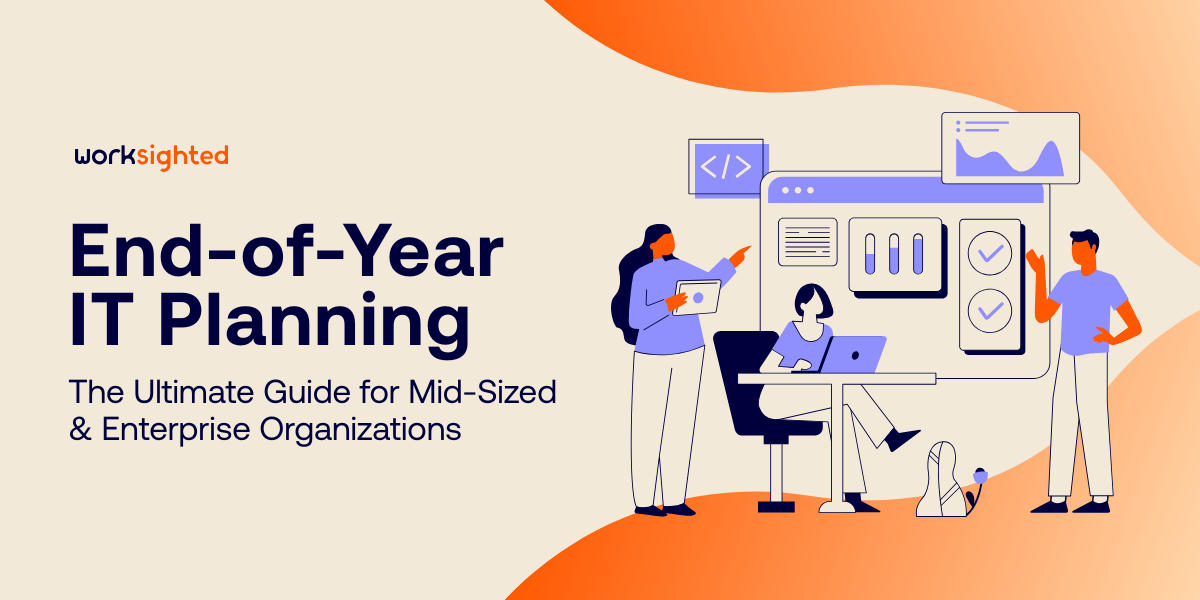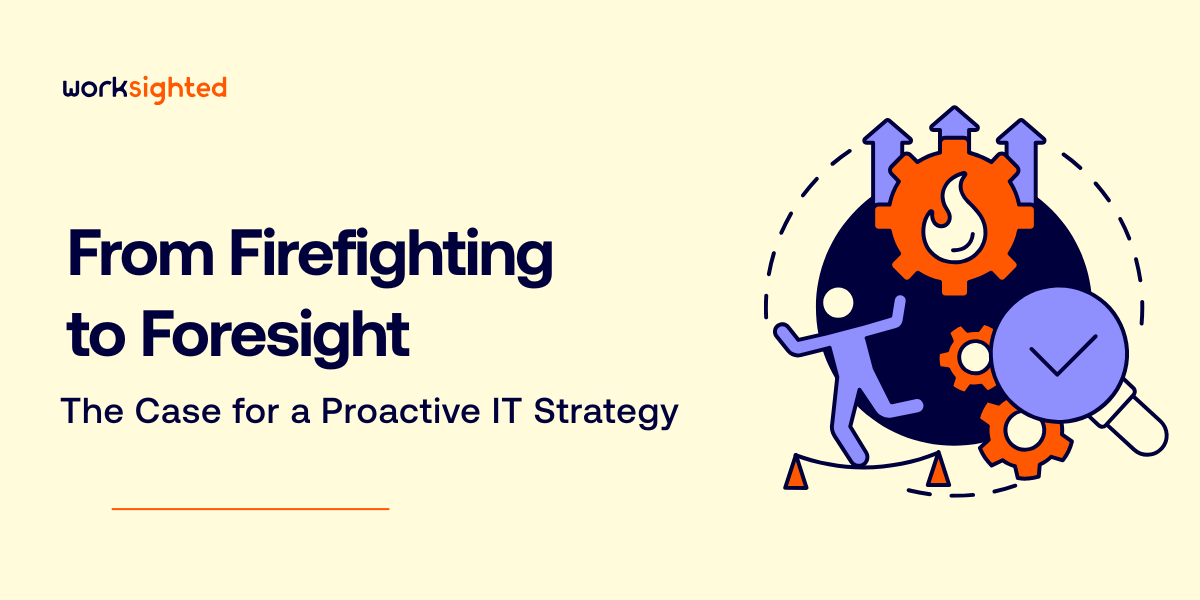Workstations for Corporate Collaboration
You could be forgiven for thinking that the only thing computers are being used for is communications between employees. Between voice calling, videoconferences, file sharing, text chats, and other forms of communications, merely getting work done can seem practically passé.
The problem for many IT managers is that they designed their enterprise computer specifications before communications took over the desktop. The answer to that problem is the answer to the question “What’s the difference between a workstation designed for personal productivity and a workstation designed for corporate collaboration?”
1. The Equipment Required
One of the first sets of differences lies in the equipment required. While many laptop computers now come equipped with microphones, speakers, and cameras, the same isn’t true of desktop workstations.
Office considerations will help determine whether headsets or speakers are the way to go, but in either case, a sound card may be required.
The sound card can be:
- Internal to the workstation
- External and connected via USB
- External and part of a webcam connected through a USB, lightning, or other high-speed port
While a headset is the choice for audio input and output, Bluetooth may be the preferred option for connecting to the workstation. Most workstations sold today have Bluetooth as a native capability due to the popularity of Bluetooth keyboards and pointing devices. If your corporate specs for workstations don’t include Bluetooth, then a simple USB dongle can provide the radio connection required.
2. Graphics
Next comes the difference in graphics. While a collaboration workstation might not require the same graphics as those needed for advanced scientific visualization, HD graphics (1920 × 1080 pixels) should be considered a minimum if multi-party video conferences will be required.
While the monitor and graphics card must be able to support this resolution, in most cases, the workstation’s CPU will also bear part of the graphics processing load, so CPU speed and configuration must be selected with graphics in mind. Quad cores can make a huge difference in video performance during collaboration.
3. Network Capability
Beyond the processor, network capability is critical. Gigabit ethernet and 802.11 ac wireless are two realistic options for bandwidth sufficient for video conferencing. The key is being able to support the video stream, which has become a critical part of collaboration. Text messages, file sharing, and whiteboarding are all activities that aren’t terribly sensitive to network glitches, but video is different. We all want our video to be as smooth and reliable as the content we get on television.
The great news for IT executives is that the components required for collaboration don’t have to add significantly to the cost of even entry-level workstations. Providing the ability for employees to collaborate with one another will add value to the workstations that is far in excess of the cost. That’s the kind of equation every IT manager is looking to solve in today’s business environment.
Interested in learning more about how you can promote collaboration in your business? Let’s chat.