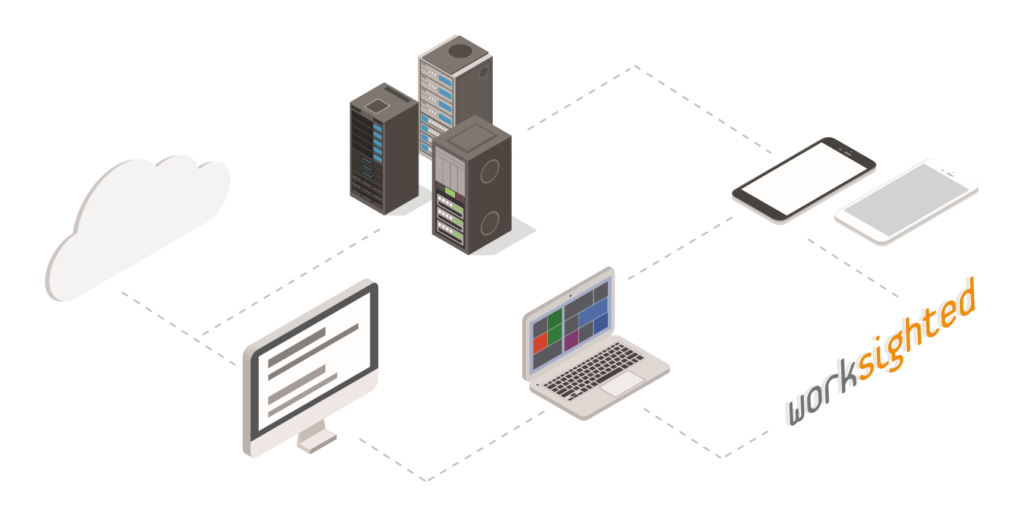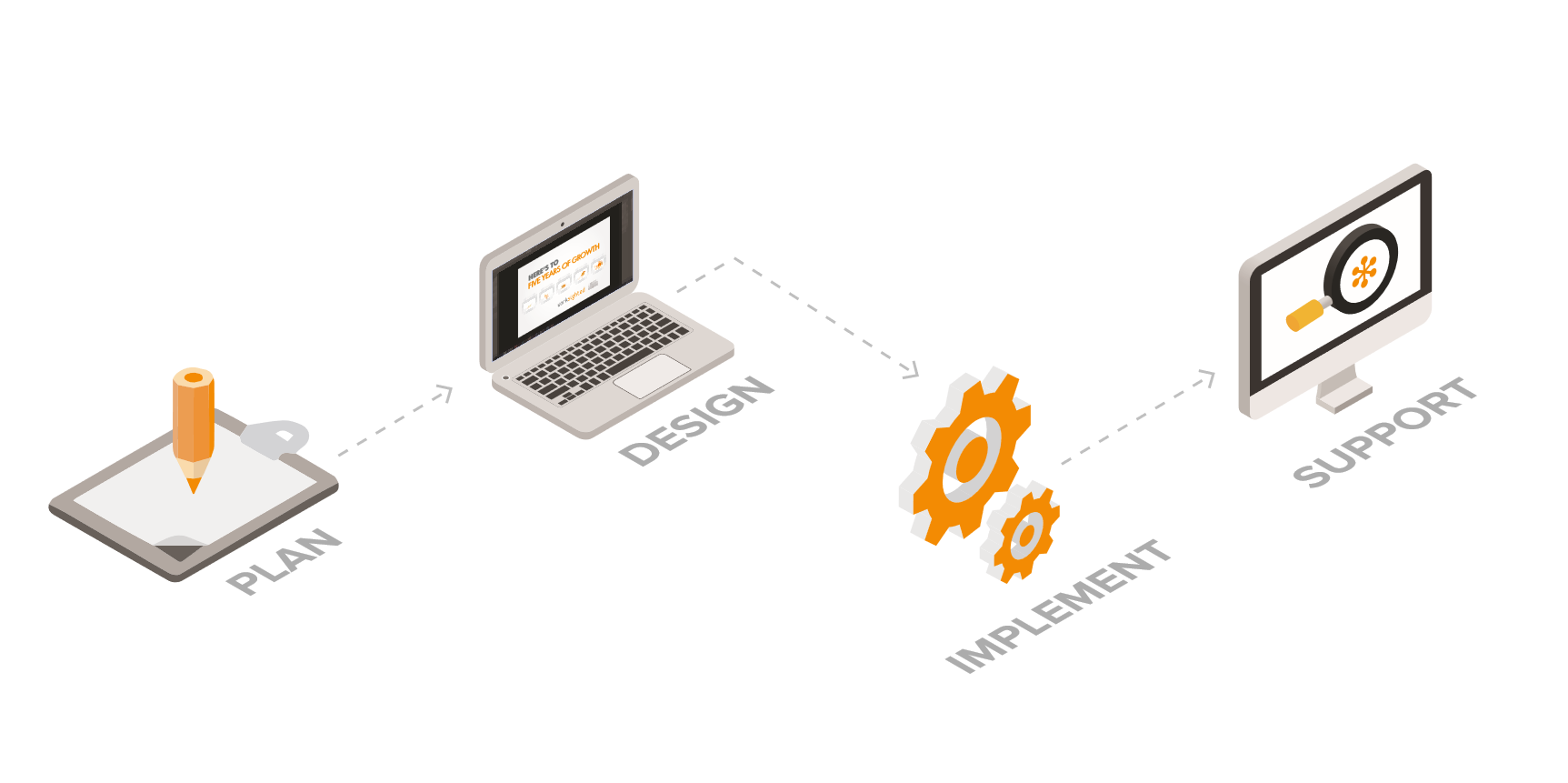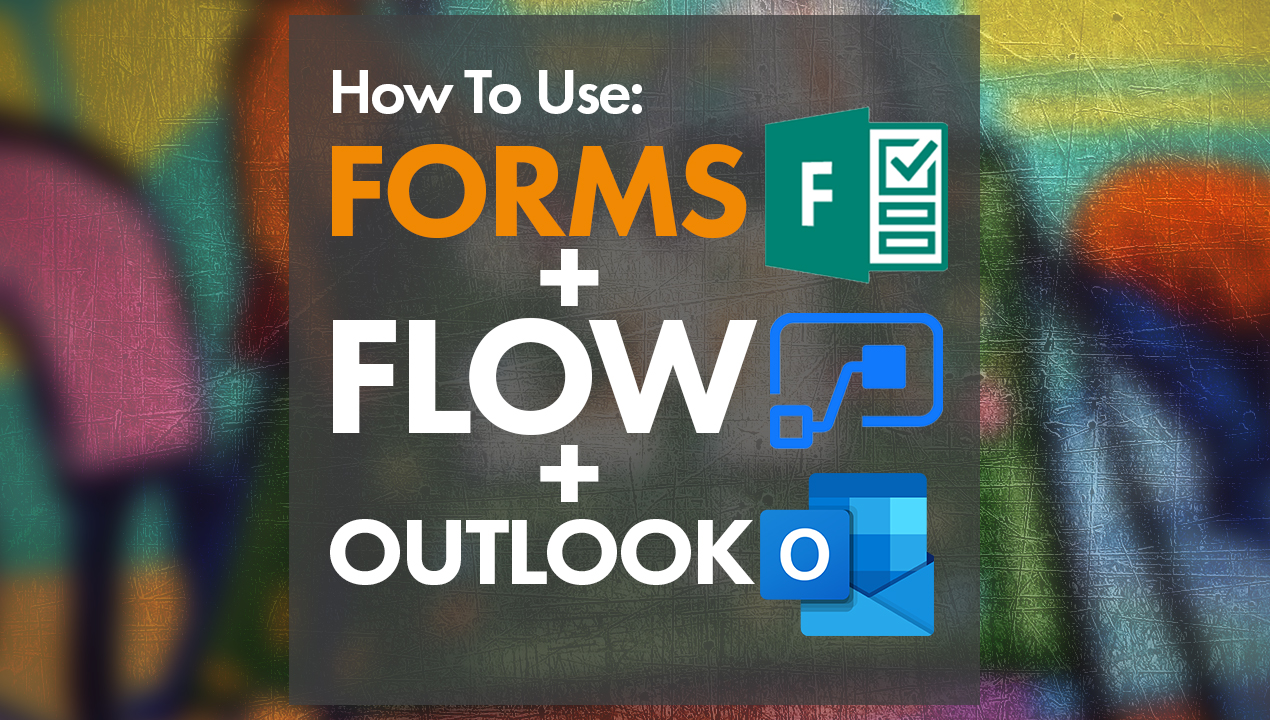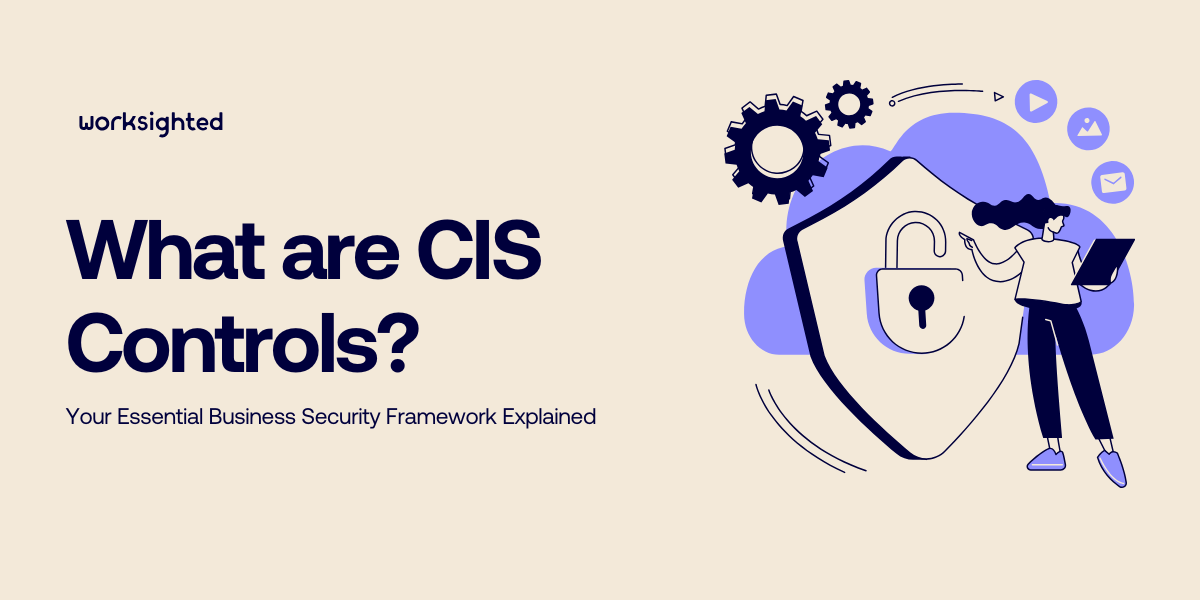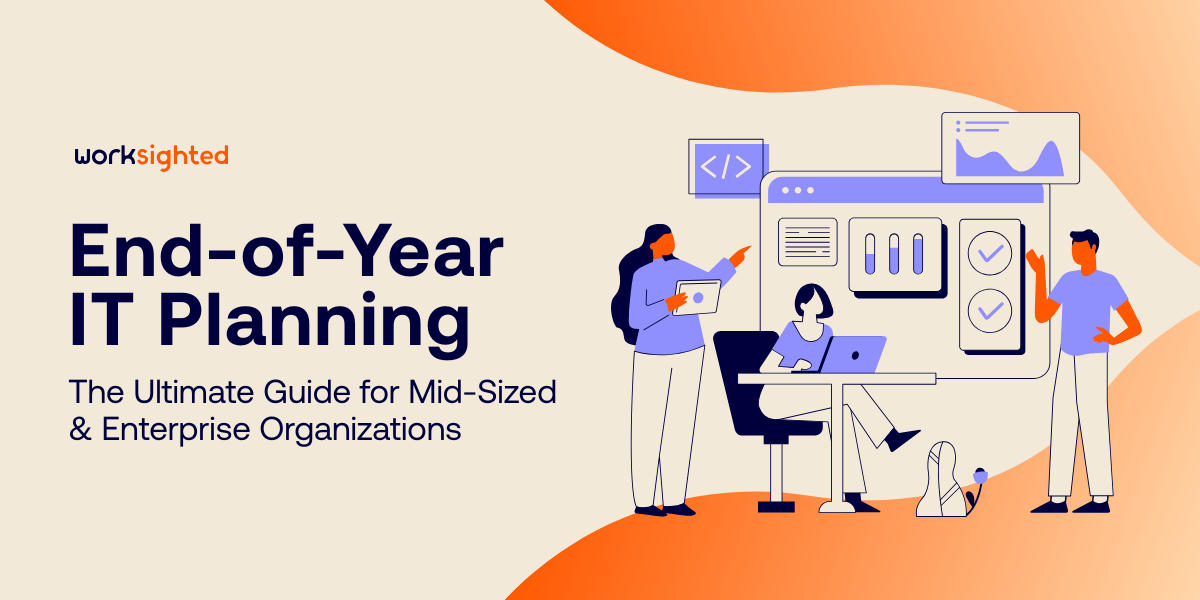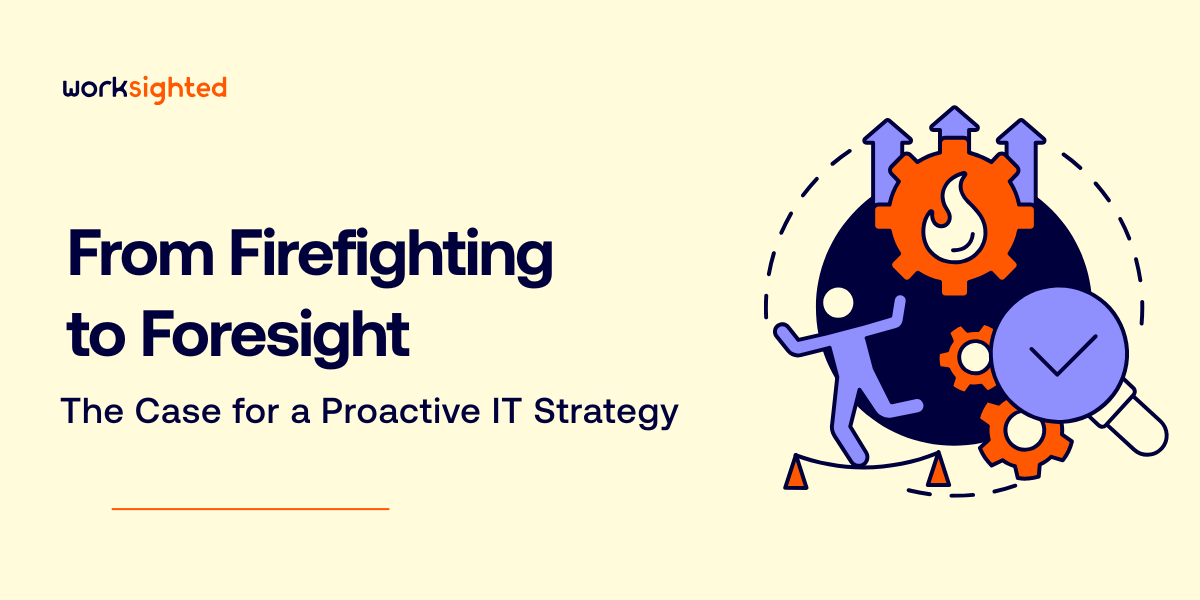Dropbox Showcase Overview
Killian: Hey everyone, my name’s Killian, and I’m a systems engineer here at Worksighted. Last month we showed you about a cool new Dropbox product called Paper. This month, I would like to show you something called Showcase.
Showcase essentially takes your Dropbox file structure as it is, and make it a little bit more pretty so that you can share it with people outside of your organization. If Dropbox Paper is all about collaboration, Showcase is all about sharing.
The best way to show it all to you is to good ahead, and dig right in, so let’s get started.
You are going to go to dropbox.com, and you’re going to sign in with your business Dropbox account. Over to the left you have these options, and you can click right on Showcase. You can also go to showcase.dropbox.com, it’ll bring you right here. If you’ve never been into Showcase, or if you’ve never created one, the screen is going to look a little bit like this. And right in the middle we have this blue button, pretty self-explanatory, go ahead and click on create a Showcase. And it’s going to bring up something that looks like this.
Very straightforward, the first thing we’re going to do is give it a title, Worksighted Marketing, I’m going to go ahead and add a logo. I did already upload our logo from before, but basically you would just click on New Logo here, and you would browse to it just like you would any file, you know, updating it to a website.
We’re going to go ahead and add an introduction, that’s going to show it there, it’s going to show that I’m the one that went ahead and added that. And then pretty straightforward from there, we just come down to Add Files, it will automatically link right to your own Dropbox account. So I have a folder in my own person one called Marketing, and there’s just a couple of PDF files that I want to upload. So I’m going to check these three here, choose … And it’s going to upload them, and basically it’s going to have some sort of image or thumbnail it’s going to upload.
You can kind of drag these around, do what you want. You can go ahead and add different things here. And essentially what you can do is you can arrange them in any order you want, and then put your talking points beneath them, with captions. And you can start at the top of the page and just work your way right down. You can create a sales pitch this way, it helps build consistency, basically in just showing customers what you’re trying to show them.
Come back here, and Created by me, Shared With me, obviously these are things you can work on with other members of your organization. So, pretty neat service.
And that wraps up another episode of Tech Riffs. You can get other cool IT tips and tricks by going to worksighted.com/techriffs, and subscribing.