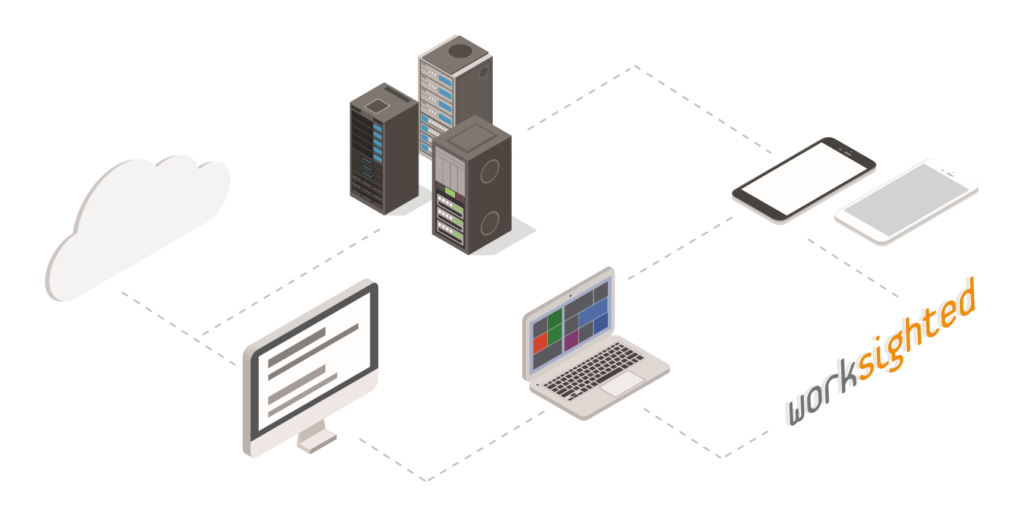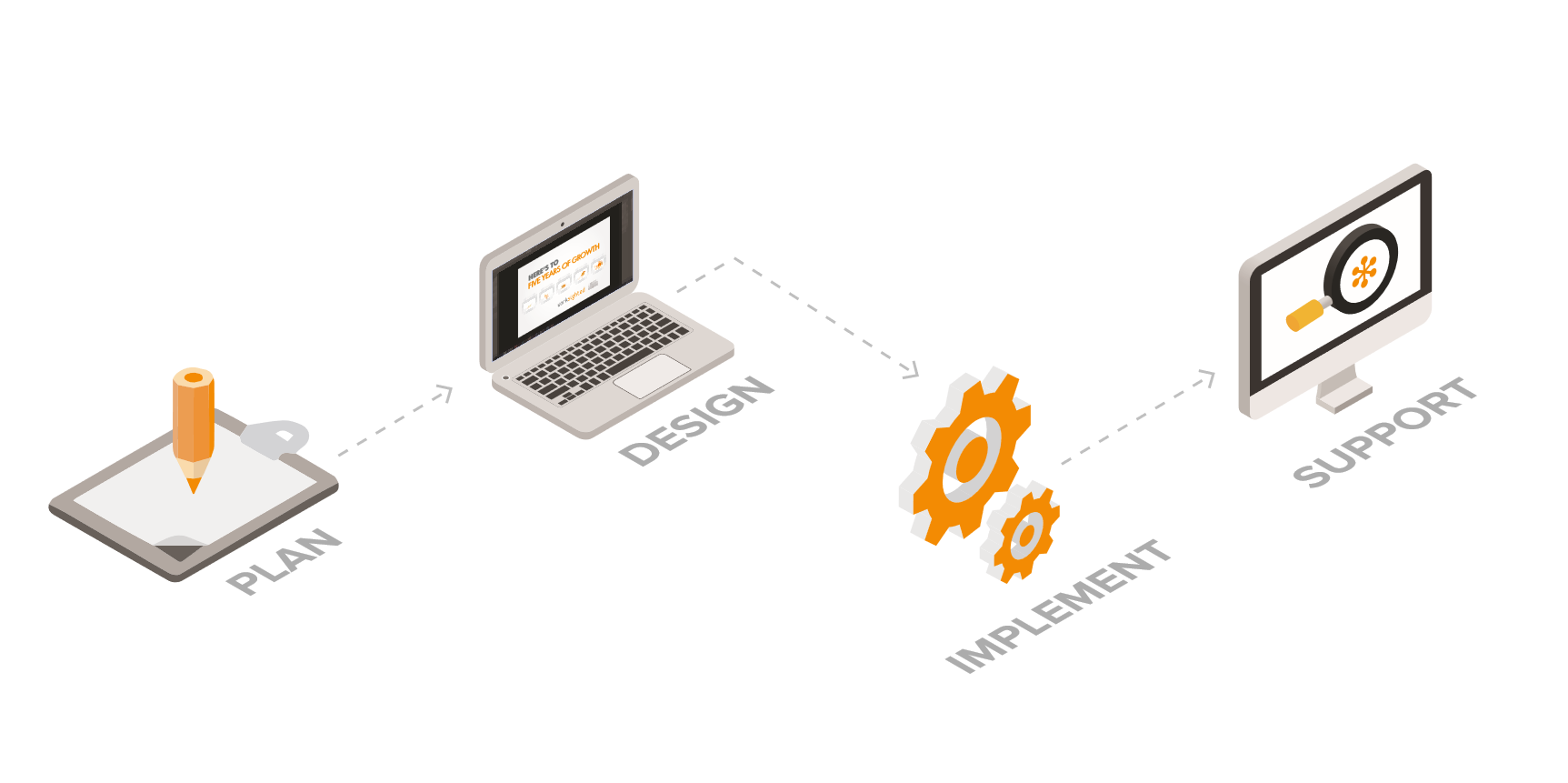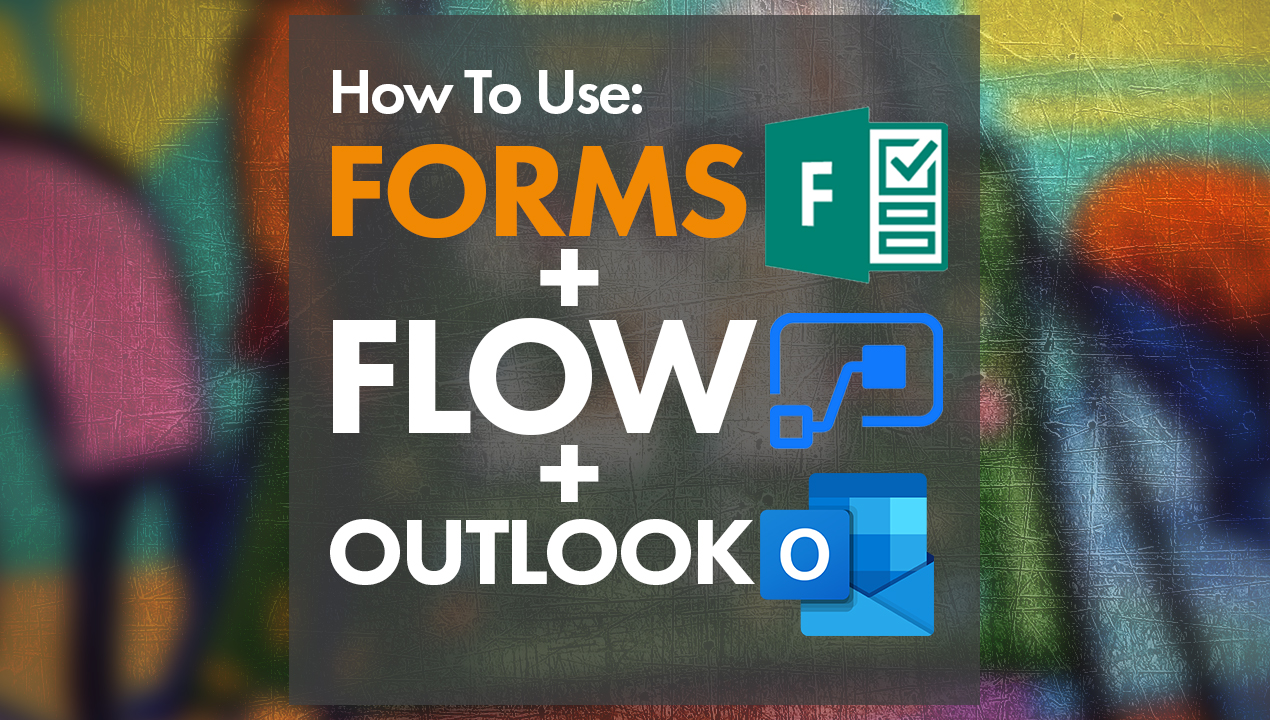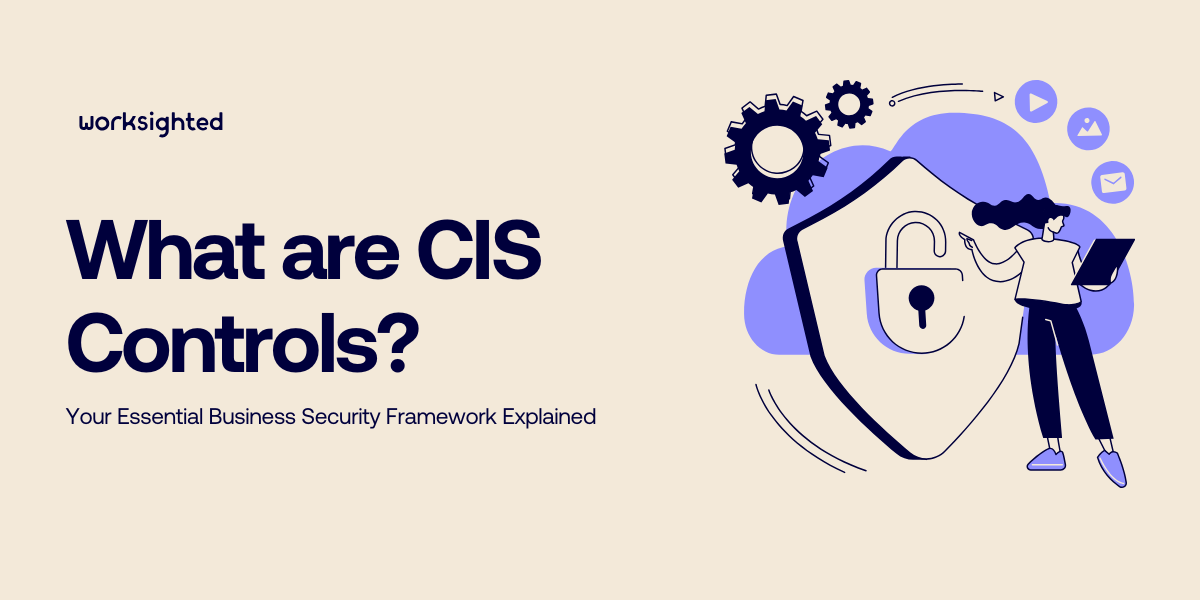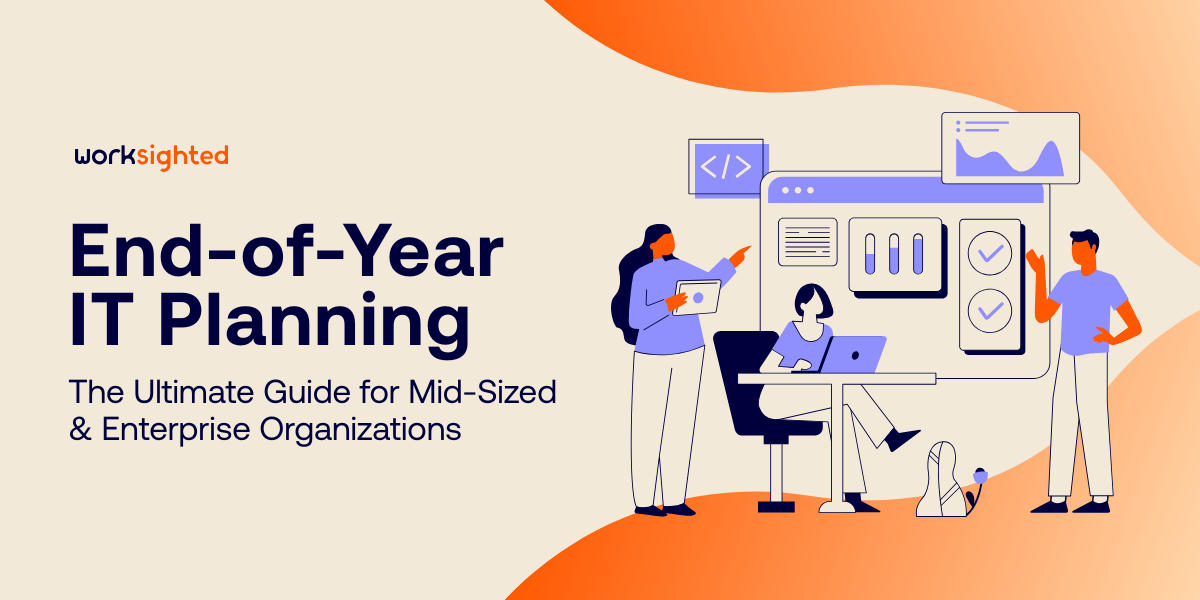How To Request Files Using OneDrive
How To Request Files Using OneDrive
Today, we’re demonstrating how to request files from people outside of your organization by sending them a secure upload link via Microsoft 365. This link will allow them to send a file to a folder that you can access in OneDrive.
To start, ensure that you’re logged into Microsoft 365. Do this by navigating to portal.office365.com and following the login prompts. Once you’re logged in, click OneDrive located on the left side-rail of your screen. The first step is to create a folder that you want people to send their files to. This will be done by coming to the top of your page, clicking new, clicking folder and then naming it.
- To request files from someone, simply click on the ellipses located to the right of the folder name of the file we just created.
- Click request files, type the name of the request as you want it to appear in the request email, click next.
- In the box, type your contact’s email address and send your request.
You can also copy this link and paste it directly in the email that you’re sending. This is an example of the email they will receive. If they click this link, it will bring them to a webpage where they can click to upload a file. It will show a file explorer, they can select what to upload, put in their name and then send away. Once the recipient clicks the link and uploads their files, the information will appear in the folder and will have their first name, their last name and the file name all in the title.
That’s it. Now you know! For more tips and tricks, make sure to subscribe to our YouTube channel.