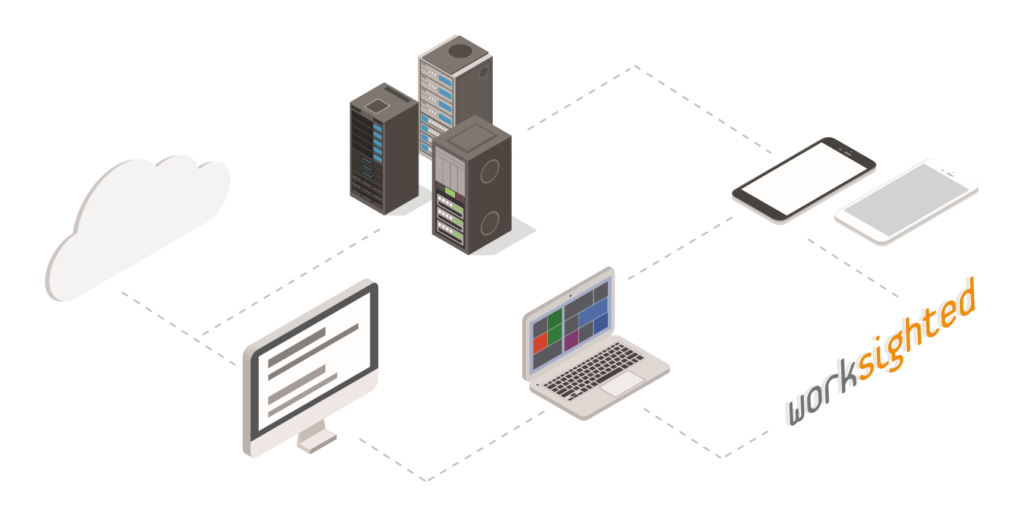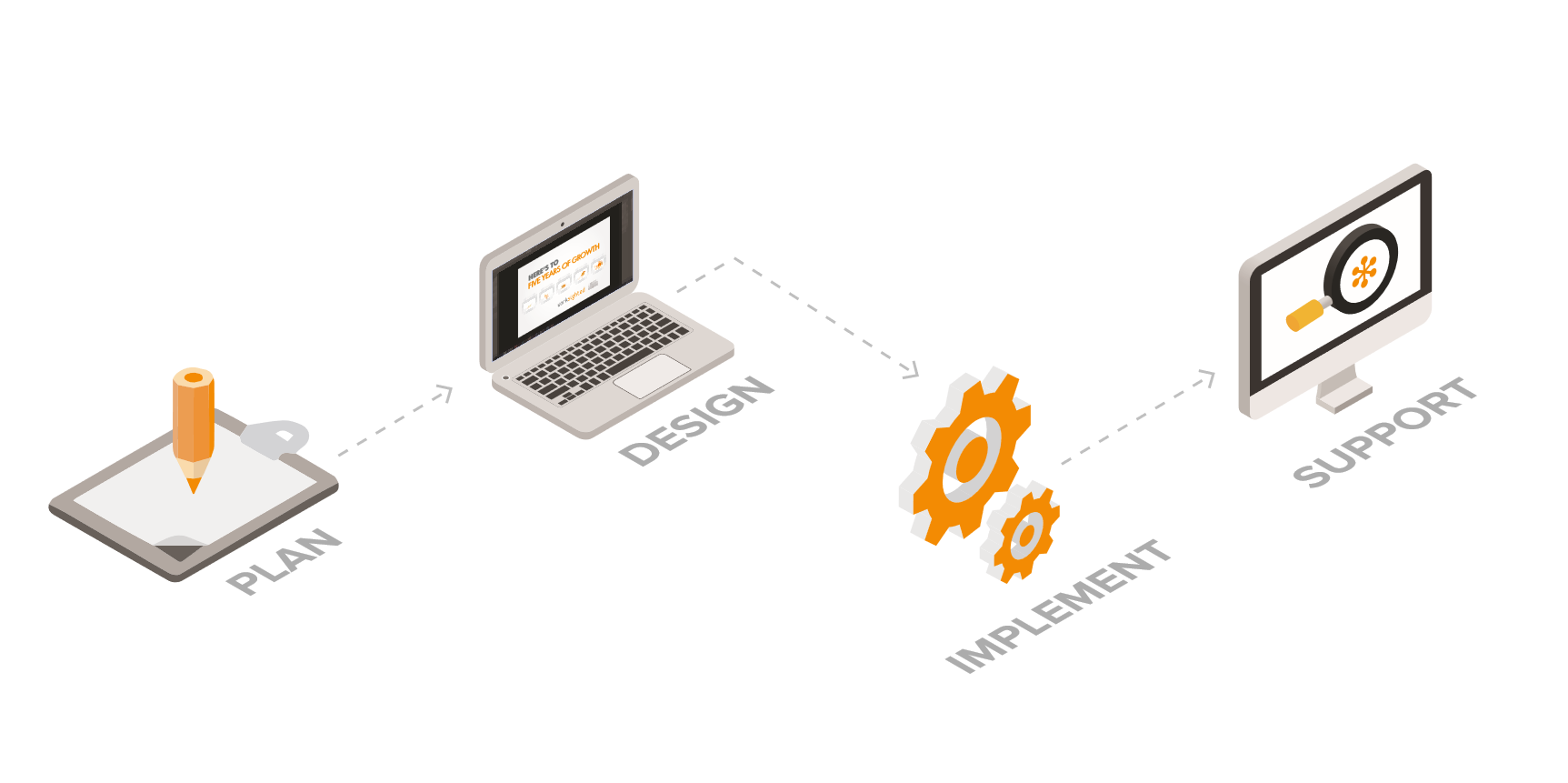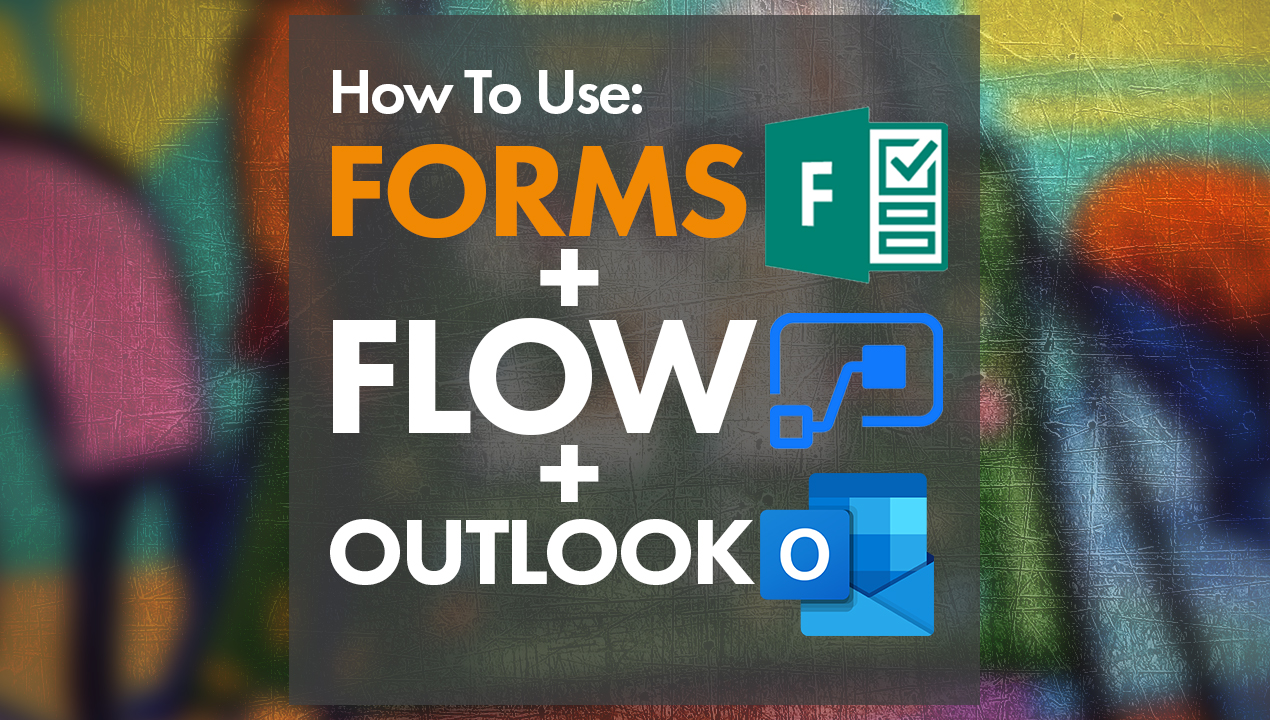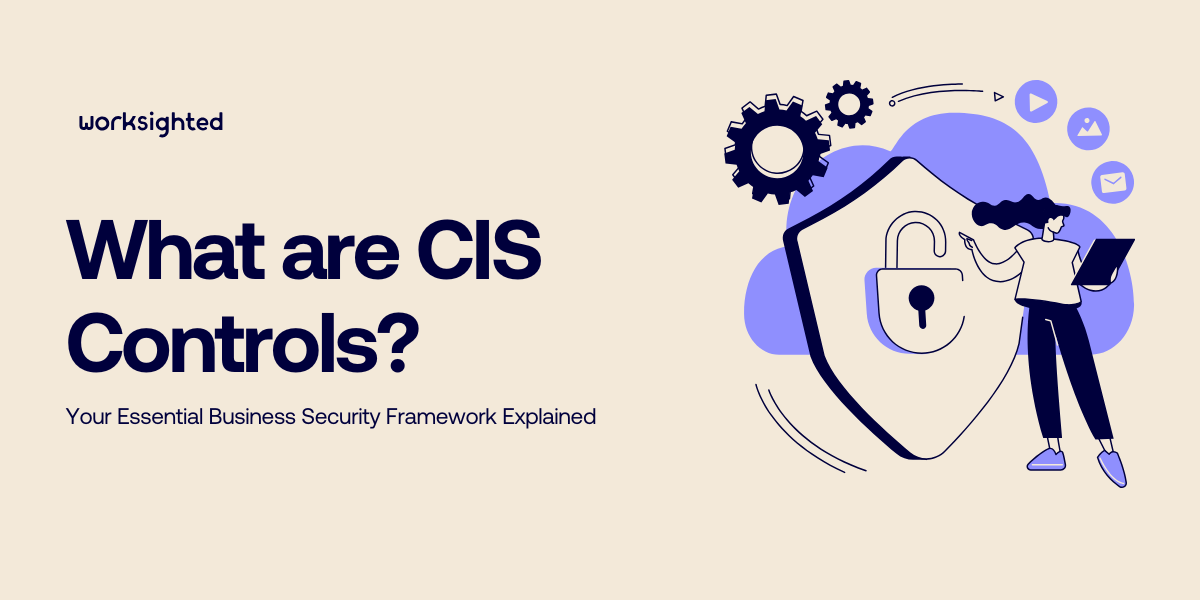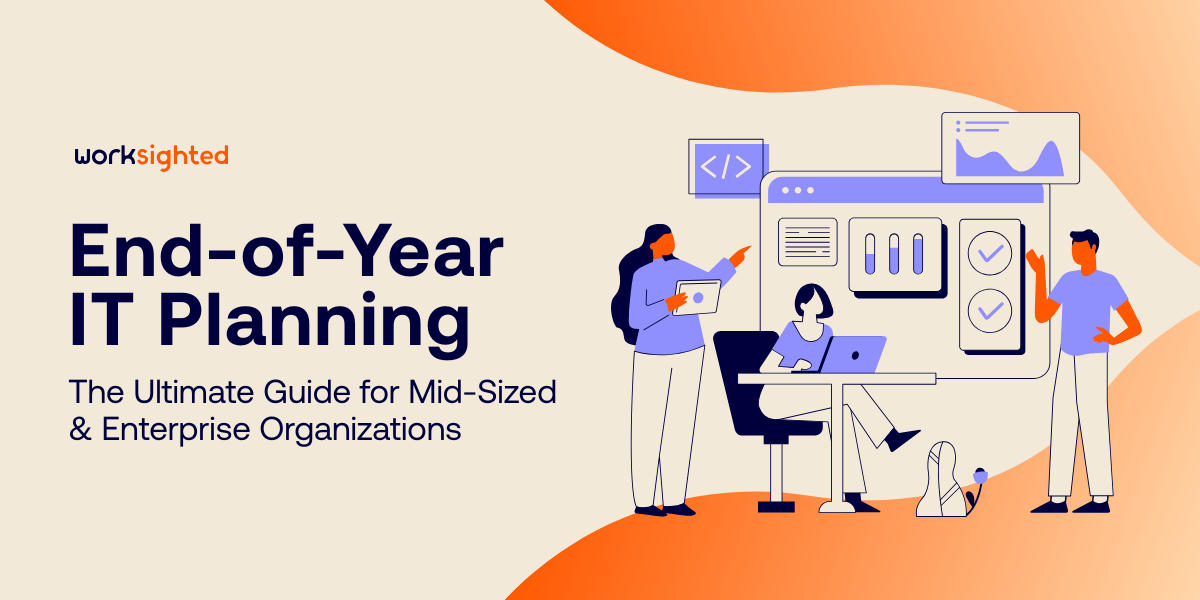Microsoft Flow Explained in 4 Minutes
Killian: Hey everyone, Killian here from Work Sighted with another episode of Tech Riffs. Today, we’re going to look at something very powerful called Microsoft Flow.
What Microsoft Flow gives us the ability to do is take something that’s monotonous and repetitive, and automate it. For example, we may have a series of events in our Google Calendar that we need to sync to our corporate outlet calendar. Normally, we’d have to manually drag that stuff over and put all the entries in. We can use Flow to automate that process. Let’s go ahead and see what that looks like.
Alright, so we’re going to go ahead and get started with Microsoft Flow. We are going to go to www.portal.office365.com. It’s going to bring us in, once we sign into something that looks like this. Flow is actually right here. If it doesn’t list right here for you, you can go ahead and jump in and explore all your apps. It’ll show up in the list. We’re going to go ahead and click on Flow.
One of the really cool things that I like about Flow is that there are so many templates that are already built into it. Today, we’re just going to launch into one of those just to kind of get a feel for it. In future episodes of Tech Riffs, we may jump in and get a little more advanced with it, but for today, we’re going to do the Outlook to Google Calendar. We’re going to search for that template.
I like this second one right here, that we’re actually going to jump in and use. We’re going to click on that guy and basically, it tells us exactly what we want to do right here. Whenever a new event is created on your outlook.com calendar, get a copy of that event created to your Google Calendar for easy sharing, something that is super repetitive, something that can be very annoying to have to do; definitely something that we’d like to automate if we can.
I know it says “Invalid connection”, because I was messing with it earlier. We’re going to go in and sign in, and fix that. It’s going to take my stuff right over, because we’re already signed into Office 365. It’s going to load up, so it’s got the outlook.com side. We’re going to go over to my Google Calendar and I’m actually going to sign in with my Google account. We’ll click “Continue” here, once we’re all signed in.
It’s going to bring us over here, and this is what Flow begins to look like. Now, again, because this is a template, it basically has set all this up for us automatically. What this is doing, is it’s walking you through the steps that Flow is taking to automate this process. So up here, the Calendar ID, is I just want it to take my regular work calendar. When a new event is created there, and what this box does is make sure that the event is not already created in the Google Calendar, so this protects against duplicates. Make sure that this calendar condition doesn’t already exist in your Google Calendar. If it does, it’s not going to do anything. If not, what it’s going to do is it’s going to do some fancy stuff over here, and eventually it just creates an event with the Calendar ID that I select.
So in my Google Calendar, just my regular calendar; puts it there. We’re going to go ahead and save the Flow. Flow was created, click “Done” to exit. Now, when we’re in Flow, we can see that this has been set up. Everything is working properly, and we’re going forward from there. So, Flow can get incredibly complicated, like we said, and they have a ton of templates. Down here, we see that they have things that we may also like. I would definitely encourage you to dive in and really begin to explore, because there are so many powerful things that Flow can do. Really, try to think of anything repetitive that you do, and start to search the templates for that, because you may find it in Flow and it could make your life a lot easier.
That’s Microsoft Flow. Very powerful and very awesome. Stay tuned, because later this month, we’ve got even more content surrounding this powerful application. You can learn more about this and other cool IT tips and tricks by going to worksighted.com/tech-riffs.