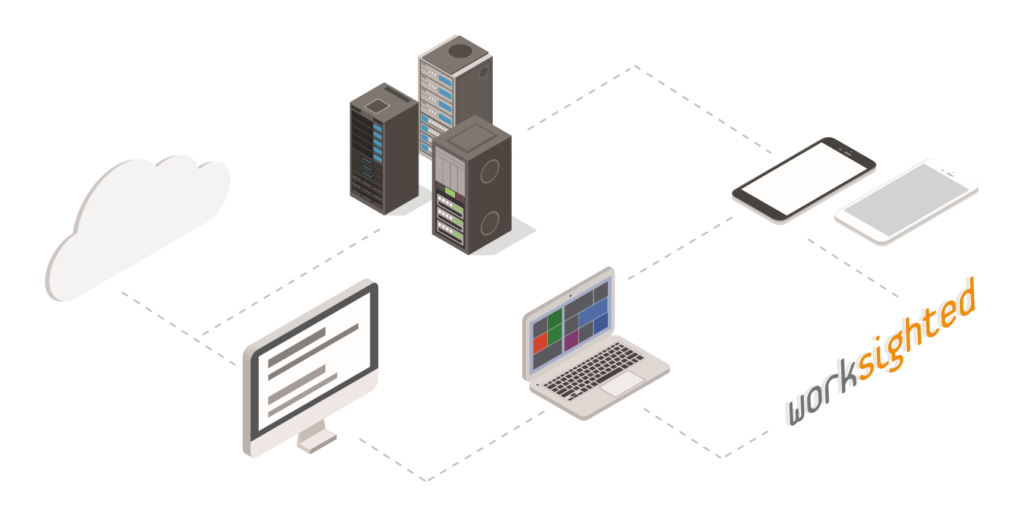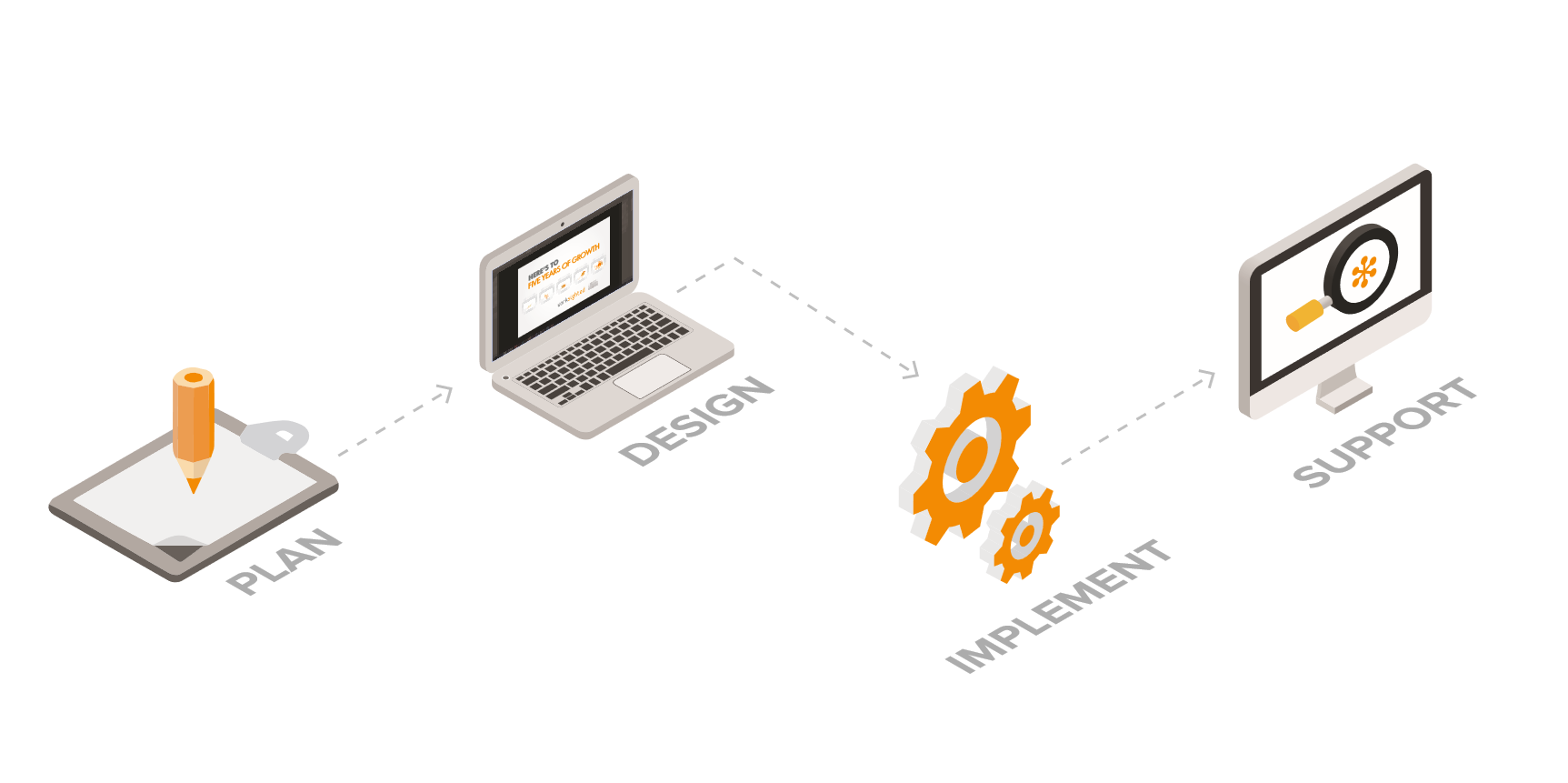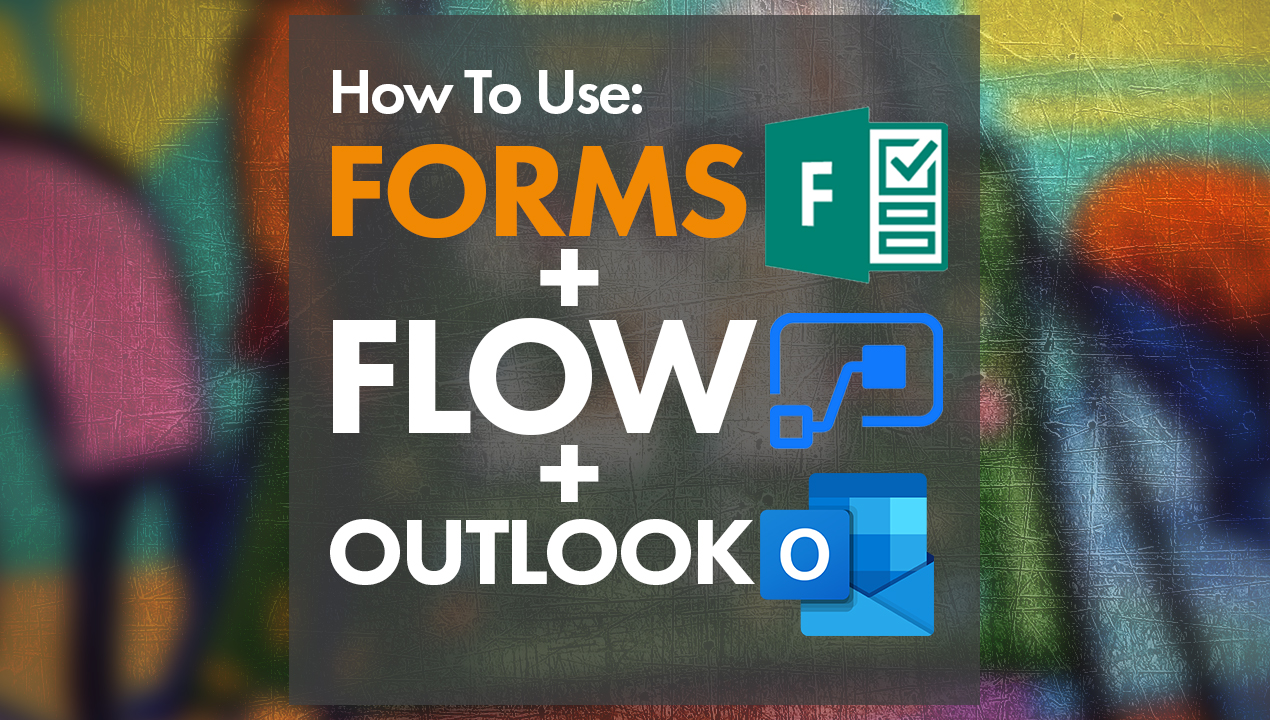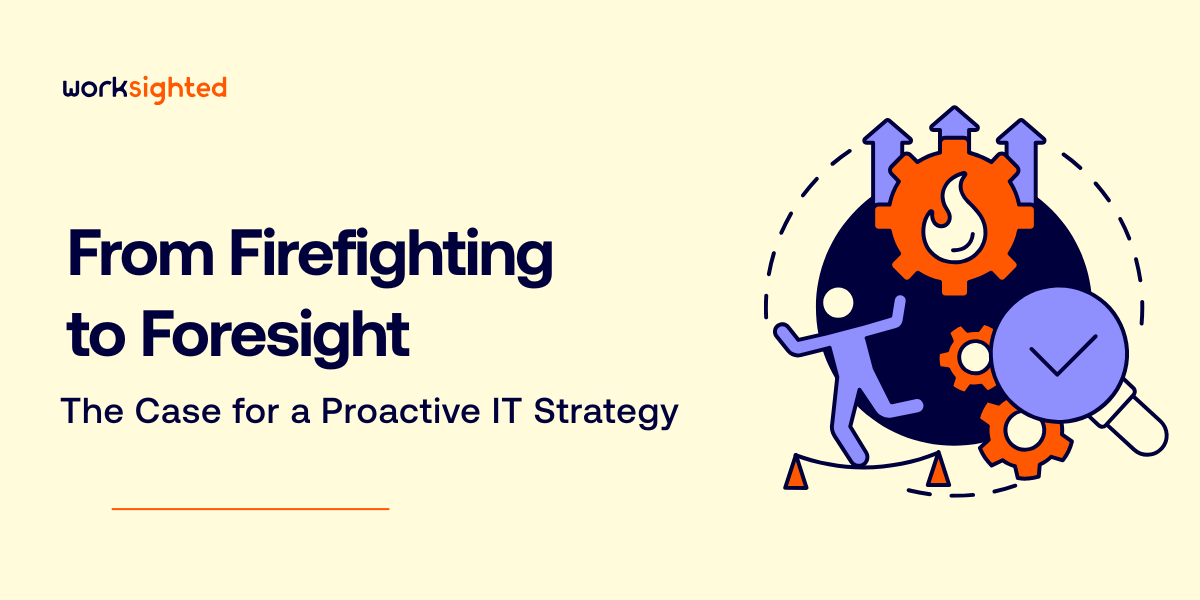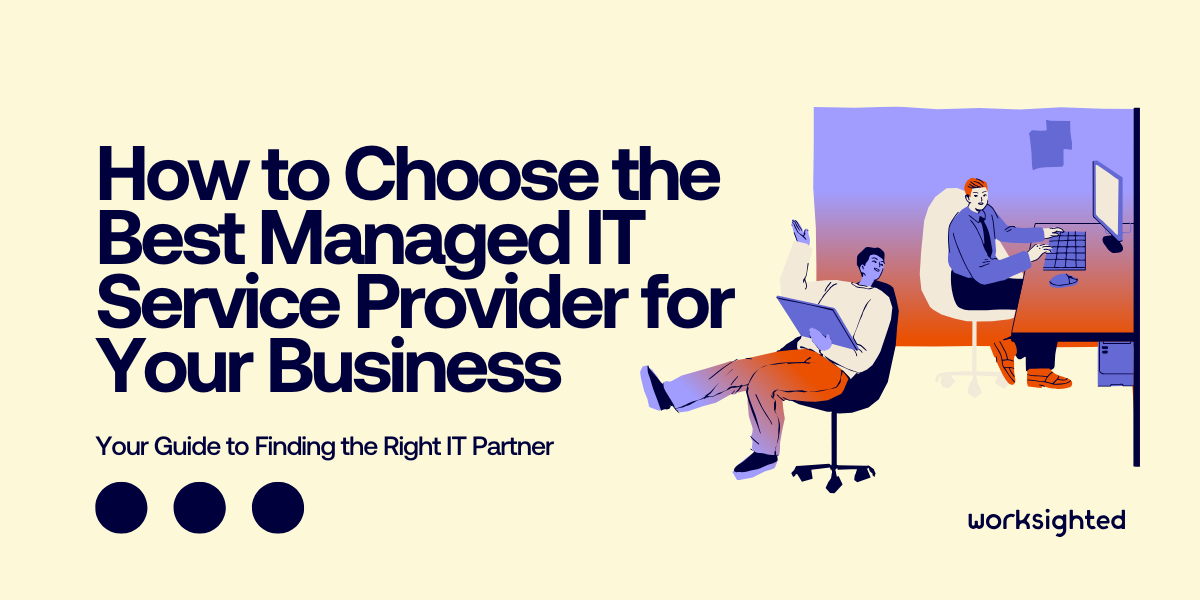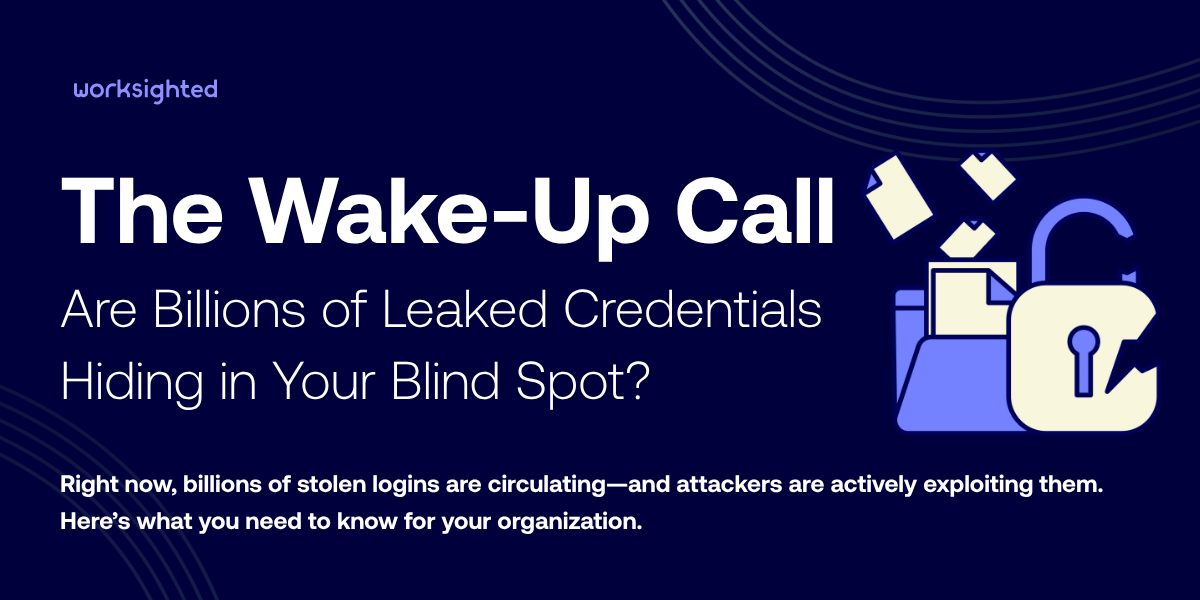Six Easy Steps to Tune Up Your PC
So, you’ve just unboxed that brand new computer, with its abundance of RAM, 20-core CPU, 4K-resolution monitor with 0.1ms refresh rate for ultra-sharp viewing, and so on. What’s the first thing you should do after turning it on?
First, you might want to check the preinstalled programs and just keep the ones that are most useful. Many computers come with pre-installed “bloatware”—software that may include anything from customized Web browsers to productivity suites, video editing tools, and online-shopping gimmicks. Some are genuinely useful, but many may be irrelevant, especially if there are alternative programs that you prefer.
Computer crash avoidance
To avoid crashes, removing bloatware is only the beginning: just like healthy eating and good personal hygiene, good computer hygiene is important. No matter what computer you’re using, there are a few things you should do regularly to ensure that everything is running as well as possible. These include:
Minimize startup tasks
Many programs install plug-ins that automatically load every time you turn on your computer, whether you need them to or not. Keep these unwanted hidden programs from slowing you down. In Windows 7, use the MSConfig program to disable them. Simply click on the start menu and type MSCONFIG into the search box to start it. In Windows 8, use the Task Manager by right-clicking on the Taskbar, clicking “More Details,” and switching to the Startup tab.
Bonus tip: Pay close attention when installing downloaded software. Even many reputable programs will install extra items you may not be aware of that can slow your system down.
Remove bloatware
Bloatware is any unnecessary and often obtrusive program that comes pre-loaded on many consumer PCs, or that gets added during the installation of legitimate software. These unwanted programs often increase boot time, waste memory, and clutter up your system tray, desktop, and context menus.
You can uninstall programs manually by opening your PC’s Control Panel and clicking on “Programs,” then “Programs and Features.” And to keep from accumulating bloatware in the first place, check to make sure you’re not loading unwanted programs as you install new software by reading through the installation dialogue boxes and unchecking any options to install additional programs that pop up.
Defragment (if you need to)
Because of the way file systems work, over time small chunks of disk space can be left stranded and unavailable for use, which means the computer needs to work harder than it should to find space to store new files. Regular defragmenting will pull together pieces of files stored all over the disk, leaving more large, contiguous blocks of empty space that will help your computer run faster. Especially be sure to defragment after you’ve deleted large numbers of files.
The more places your computer has to search to find files, the slower its performance. That makes defragmenting the hard drive an essential step in any tune-up of a PC with a traditional hard drive. If you have one of the newer solid state drives (SSDs), however, you’re in luck—they never need to be defragmented. In Windows 7 and earlier, defragment by using the included Disk Defragmenter tool. In Windows 8, use the program Optimize Drives.
Look for memory and CPU hogs
If your computer is running slow, it may well be due to poorly behaved software that’s hoarding more of your CPU and disk resources than it should. Open Windows Resource Monitor (click “Start” > type “Resource Monitor” > click on the result) and you’ll be able to identify which programs are using large chunks of CPU time. If they’re slowing you down too much, it’s worth uninstalling them and finding alternatives that are more efficient.
Update your operating system and applications
It might seem counterintuitive, but newer versions of operating systems often run better on old hardware because they have been optimized to do so. If performance is an issue for you, update your operating system—and make sure you also update all of your applications, particularly security tools and Web browsers, to keep yourself safe online.
Upgrade your system
When many users consider upgrading their computer to improve performance, their first thought is often to add more RAM. If you’re currently using most or all of your RAM, then adding more will provide a noticeable boost. If, however, you’re not regularly using all of your current memory, adding more may make little difference to your computer’s performance. Search for Resource Monitor in the Windows search box to find out how much of your system’s resources you’re currently using. However, even if you’re not using all your current resources, switching from a traditional hard drive to an SSD can provide a significant speed boost.
Need advice on giving your business’s computers a tune up? Give us a call at (616) 546-2691 or drop us a line here.